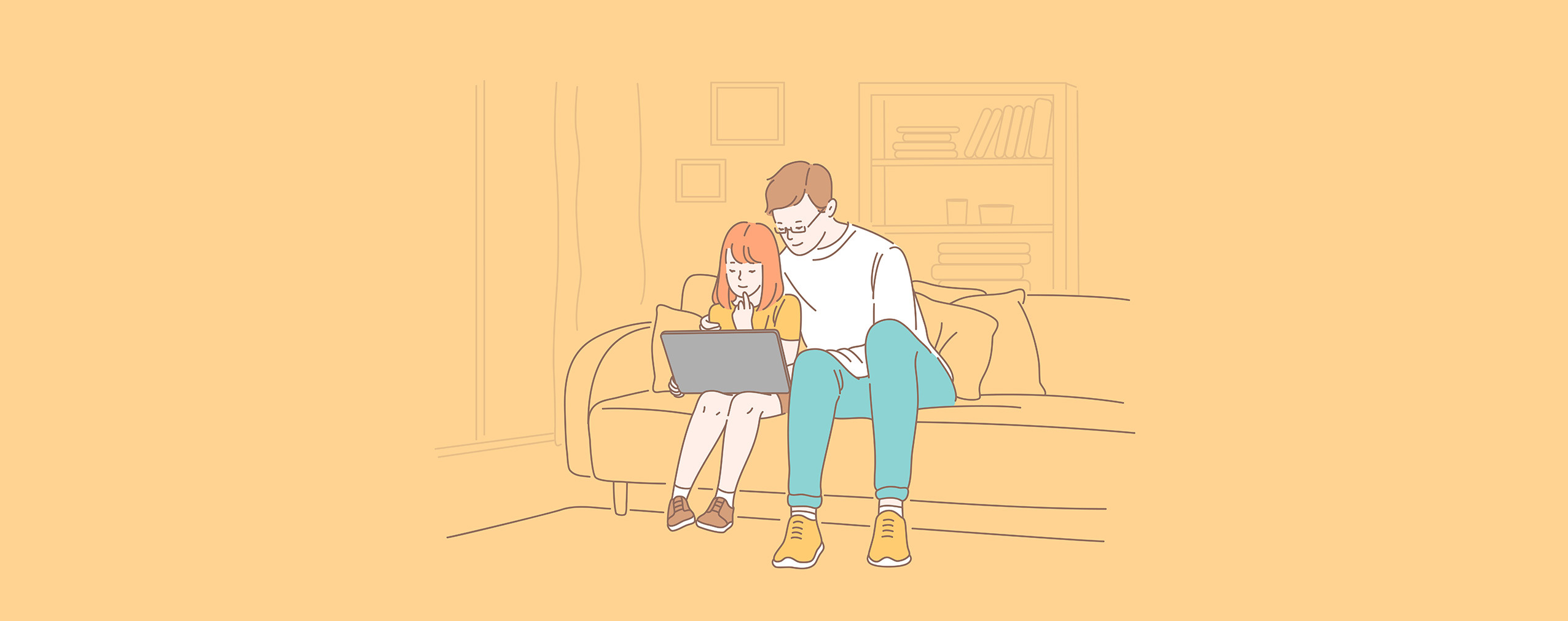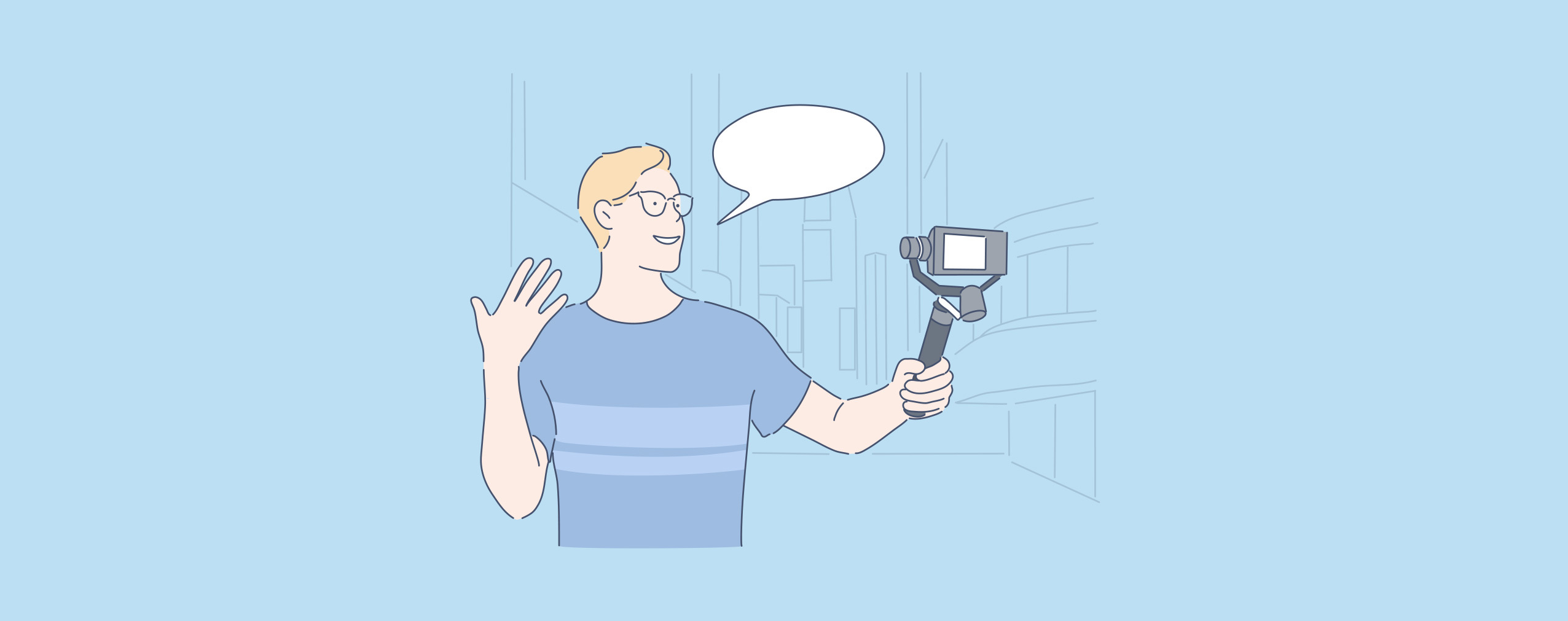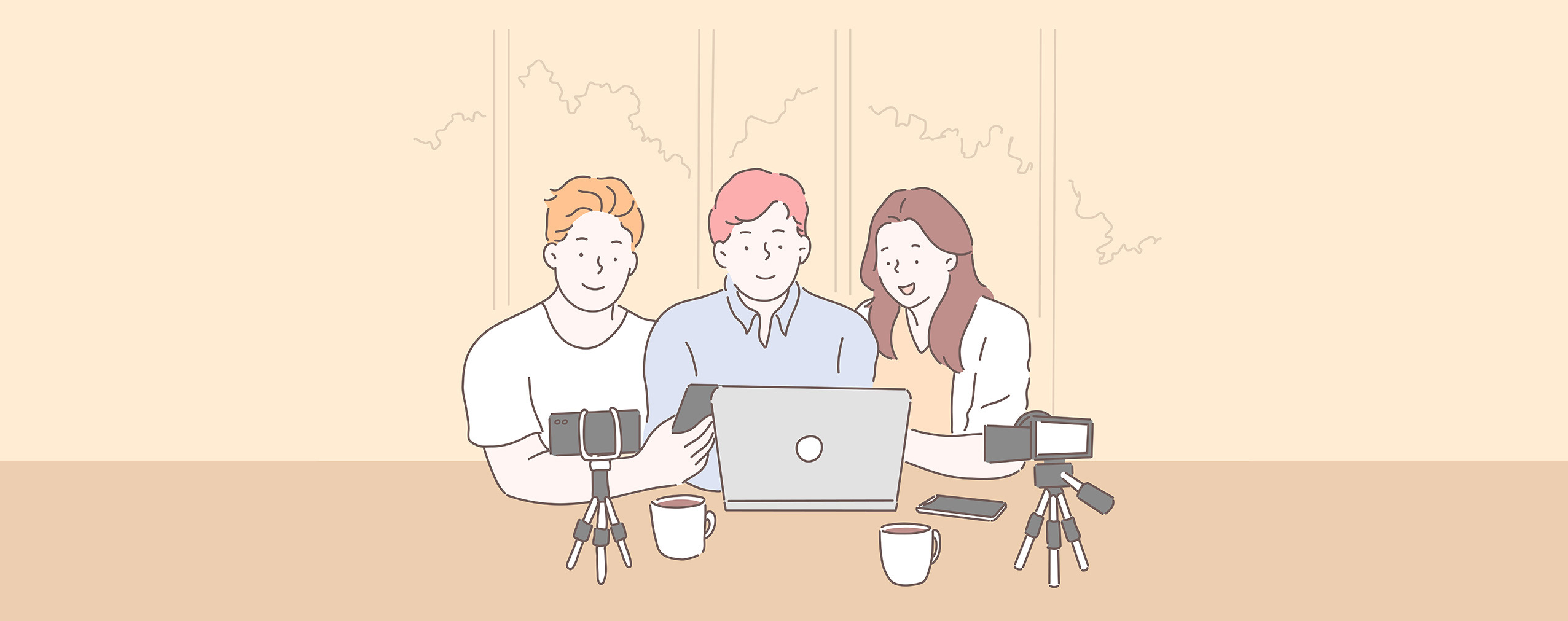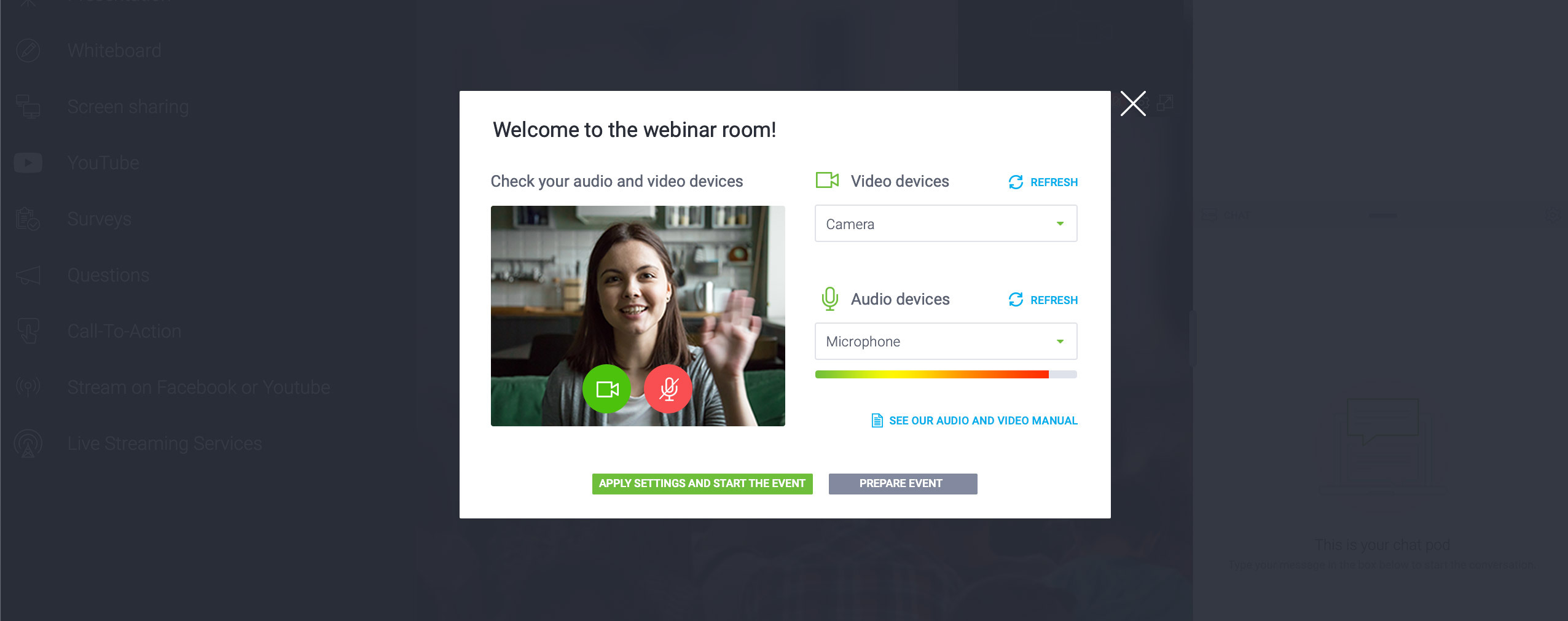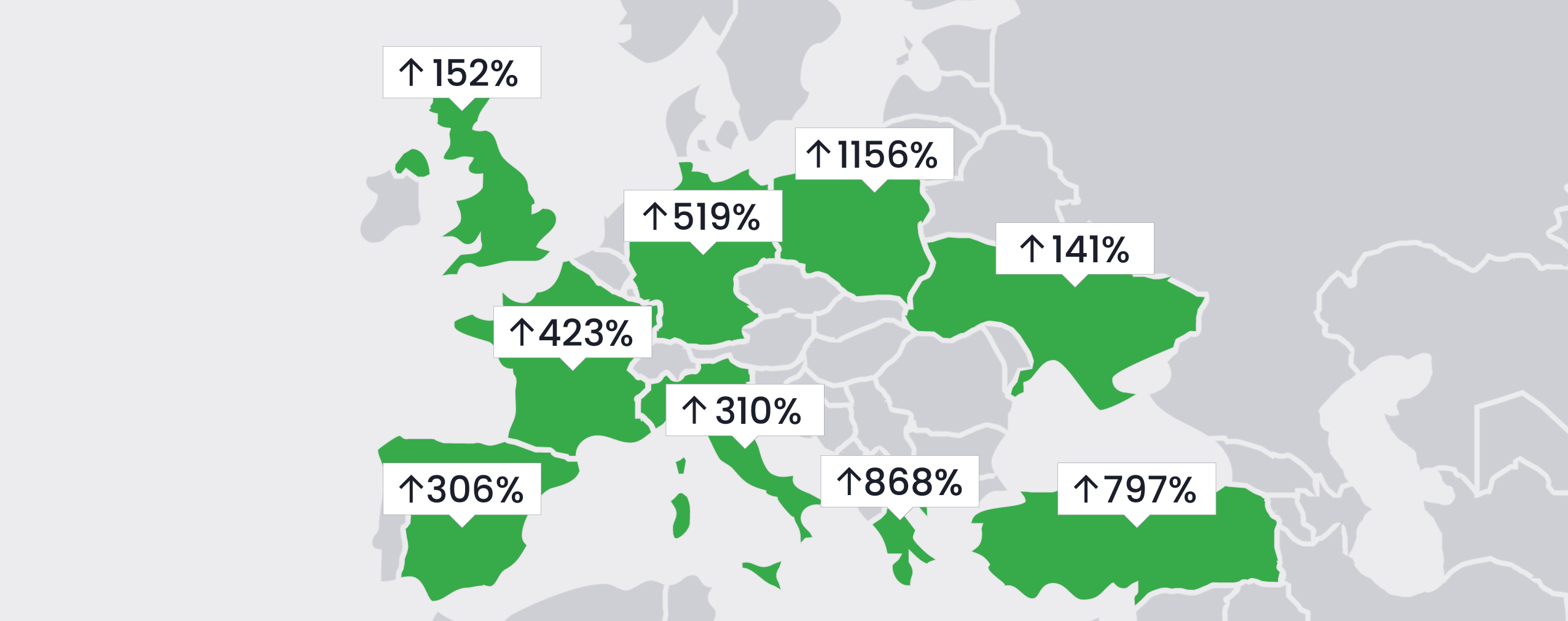As the novel coronavirus (COVID-19) continues to spread around the globe, most educational institutions, from grade schools to universities, have been forced to shut down temporarily. This fact has led many educators to investigate online teaching options. In this article, we’ll show you how to easily host online classes and lectures during the pandemic.
We have a lot to get through, so let’s dive in!
Table of Contents
Benefits of Teaching Online
Teaching from your home office rather than your usual classroom or lecture hall may seem like a major inconvenience. But online classes have some serious benefits. Here are three:
1. Reach Your Audience
Because of the novel coronavirus, you’re not able to meet and educate your students as you normally would. In-person gatherings are out, but fortunately, you don’t have to be physically present in your classroom to teach them effectively.
Online teaching gives you the ability to reach your students from anywhere in the world — including your home as you observe social distancing best-practices. While everything about our current situation is less than ideal, learning how to teach online classes is a valuable skill that you may use in the future as well.
2. Easily Record Lessons
Another benefit of teaching online is that it makes it incredibly easy to record your lessons. Once your lectures are captured on camera, you can use them to educate your students better.
For example, you could make the recordings available to your class 24/7 so that they can watch them multiple times and better assimilate the information you share. This strategy will also ensure all of your students actually watch your lectures because they’ll be able to do so at the time that suits their personal schedules best.
Lastly, recorded lessons might even be used down the road to teach future students. Imagine taking a vacation in the middle of the school year and assigning your university class videos to watch rather than trying to hire a substitute!
3. Better Student Learning
Finally, teaching online has been proven to increase student learning. According to the Digital Marketing Institute, online teaching can boost student retention by as much as 60%. Furthermore, the University of Illinois found that 44% of online students have been able to improve their employment standings.
The modern student is a digital native. Learning online is natural to them, and in many cases, more effective, as the stats clearly show.
How to Host Online Classes and Lectures
Online lectures can be beneficial for both students and teachers — but only when educators can create effective digital environments for their classes. If you plan to teach online, be sure to follow these four steps:
1. Invest in Software
You can’t teach online courses without the right software. Here are three options we’ve seen instructors use to teach their students with course material:
-
YouTube Live. While an incredibly basic option with many downsides, some educators have decided to host their lectures via YouTube Live. The platform is simple to use, just about every student is familiar with it, and it’s completely free to access. If you only plan to host online classes for a few weeks, YouTube might work for you. Just know that you won’t have access to higher-end features like custom branding, in-class surveys and polls, screen sharing, and detailed analytics.
-
Google Meet. Google Meet is another popular option. While this solution does have more capabilities than YouTube Live, it requires businesses to subscribe to G Suite for a small monthly fee. With Google Meet, teachers can host live lectures on a secure global network that’s easy to access from any mobile device or desktop computer. Unfortunately, it doesn’t include some of the tools that we’ll cover below, like a digital whiteboard, in-class surveys, and detailed reports.
-
When it comes to video conferencing and webinar software, Zoom is very well-known. The software has been on the market since 2013 and has built a large community of users. In regards to online teaching, educators can use the platform to host classes for 100+ people (depending on which plan is selected), engage students with in-class polls and surveys and whiteboard sessions, and share their screens. Zoom has a lot of beneficial features that educators will love, but recently it has been struggling with security drawbacks.
-
ClickMeeting is another option for online teaching. While it might not be a household name like YouTube and Zoom, it’s a reliable and secure solution that has every feature a digital educator could want. For example, ClickMeeting can be used to host automated and on-demand lessons. It includes custom branding tools for all digital classrooms, features a digital whiteboard, polls and surveys, and screen sharing capabilities. The platform also comes with a detailed analytics dashboard so that you know exactly which of your students are attending class. ClickMeeting lessons can also be streamed on YouTube or Facebook for easy student access.
The Moodle Integration
Moodle is a digital learning platform with millions of users around the world. With the tool, educators can create private learning spaces and fill them with engaging course material for their K-12 students, higher education classes, or workplace trainees.
But here’s the thing: Moodle, while powerful, isn’t enough because it doesn’t allow for live, online lectures or lessons within digital courses.
That’s why we recommend using Moodle and your teaching software of choice in tandem. To do this, you’ll need to make sure that both tools integrate seamlessly with each other. YouTube, Zoom, and ClickMeeting all do. Keep this in mind.
Here’s how to integrate ClickMeeting with Moodle
2. Design Your Digital Experience
Once you’ve chosen software to host your online lectures with, you can begin to focus on the digital experience you’ll give to your students. Do you want to host live lectures or pre-recorded ones? Do you have documentation to hand out? Will you need to facilitate questions?
You’ll also want to consider whereyou’re teaching from. Your home office or living room? Maybe you’re still able to teach from your normal classroom and broadcast your lessons to students.
All of these things — how your lessons are delivered, where they’re broadcast from, etc. — work together to create a digital experience for learners. Your job is to create an environment that helps your class best assimilate the information you share.
Keep these three things in mind when creating your digital learning experience:
-
Ease of Use. Your teaching environment should be easy to access and comfortable to be in. For example, if avoidable, don’t require multiple passwords for students to access your course content. Also, make sure your course materials are easily downloaded.
-
Student Interaction. Not every software platform will allow for this. If yours does, incorporate student interaction into your lessons. By asking your class questions and allowing them to brainstorm with classmates, you’ll make the digital learning process feel much more like the in-person gatherings they’re used to.
-
Custom Branding. ClickMeeting allows teachers to brand their digital classrooms anyway they want. They can change colors, add logos and images, etc. Capitalize on this feature by creating an educational atmosphere that’s familiar. Use your school’s colors, add a picture of your university’s mascot — whatever works for you.
The more you can make your digital classroom feel like the one your students are used to taking classes in, the better. So, pay special attention to the learning atmosphere you create.
3. Engage Your Students
Part of creating a great digital experience for your students is engaging them in your lectures. Hopefully, your course content is compelling and naturally captures learners’ attention. But there are a few other things you can do to draw in students when teaching online:
-
Ask Questions. If you want to quickly engage your students in your digital lectures, ask them questions. This is easily done with the polls and surveys feature within ClickMeeting and other online teaching platforms. You can use chat functions to allow students to ask you questions as well and clarify any points they don’t understand.
-
Give Your Students Freedom. Most digital learning environments should be less rigid than their in-person counterparts. Meaning, unless you have a good reason for doing so, consider not requiring your students to view lessons at certain times. That way, they can engage with course material when they want. This will likely increase knowledge retention and comprehension. Depending on what software solution you use, you’ll still be able to tell which students view lessons and which don’t and use this information for grading purposes at the end of the semester.
-
Be a Storyteller. Engaging your students in a digital setting may require more effort. Why? Because it’s much easier to become distracted and lose focus when a teacher isn’t physically present to keep students in line. So instead of delivering dry material, weave your lessons into an engaging narrative. In other words, become a storyteller. One of the easiest ways to do this is to simply tell your class how others have used the information you’re sharing with them to find success.
Every teacher is looking for ways to engage their students better. The tips above will help you do so when teaching from home during the novel coronavirus pandemic.
4. Optimize Your Approach
The last step is to analyze your approach to online classes and optimize it based on your findings. For example, if you learn that on-demand lessons don’t allow your students to engage with your course material and get timely answers to their questions, consider hosting live teachings instead.
A platform like ClickMeeting will give you access to detailed analytics that you can use to assess the effectiveness of your digital teaching efforts and adjust them properly.
5 Tips for Presenters
You’re used to teaching a classroom full of students. While many of the presentation tips that serve you well in this environment will translate to a digital one, here are a few best-practices to pay attention to:
1. Practice Teaching Online
Teaching to a camera from an empty room may feel odd to some educators who are used to roaming around the classroom and making eye contact with individual students. To combat this, practice teaching online. Doing so will help you grow comfortable with the new medium, gain confidence, and create a better learning environment.
2. Remove Distractions
It’s easy to become distracted when learning online. After all, the internet and all it contains are just a click away. Because of this, you must minimize distractions on your end as much as possible. Make sure your phone and computer notifications are off, that family members won’t barge in and interrupt your lessons, and you aren’t trying to teach while a construction crew makes noise right outside your window.
3. Watch the Clock
The best digital lessons run between 45 and 60 minutes. Keep an eye on the clock and try to make sure your lessons fit in this time range. If 60 minutes just isn’t long enough, consider splitting your lectures into different sessions delivered over multiple days or weeks.
4. Dive Right In
There’s no reason to prolong your intro — especially if you’re worried about going over the 60-minute mark with your lectures. Start your lesson, welcome your students, and then dive right into your course material. You should be recording your lectures so students who show up late can rewatch the beginning of the lesson if they need to.
5. Leave Time For Q&A
In-class polls and surveys and chat features are powerful ways to engage your students and strike up a dialogue. But we still recommend setting aside a bit of time at the end of each lesson for a Q&A session. This will allow you to personalize your lectures and answer student questions in a timely manner.
Getting Started with ClickMeeting
ClickMeeting is a popular tool for online classes. If you decide to use our software to connect with your student while maintaining social distancing best-practices, follow these simple steps:
-
Log in to your ClickMeeting account. If you haven’t created one yet, you can do so here.
-
Once inside the platform, click the “Schedule Event” button in the upper right corner of your screen. Choose a meeting for a smaller audience or a webinar for a greater group.
-
On the following screen, customize your event settings. You can set dates and times, access type, and more. You can also set an agenda if you wish. Click the “Create and Invite” button when you’re done.
-
Next, you’ll need to invite your students to the class which you can do in one of two ways. You can copy the event URL from the “Event Details” section of your ClickMeeting dashboard and send it to your class. Or you can click the “Invite” button in your event settings and input your students’ email addresses.
-
When the time comes to start your lecture, click on the lesson name in your ClickMeeting dashboard or click on the “Join” button next to it. Lastly, click “Start Event” on the following page.
For more information on how to prepare your lecture on ClickMeeting, download our free eBook on the topic. This resource will guide you through the process and turn you into a digital educating ninja in no time flat!
Teach from Anywhere
The coronavirus pandemic has upended countless industries around the globe. But with a little bit of ingenuity and the right software tools, you can continue teaching students. Just follow the four-step process we outlined in this article:
- Invest in Software;
- Design Your Digital Experience;
- Engage Your Students;
- Optimize Your Approach.
ClickMeeting is a great tool for online teaching purposes. Get access to the solution for free for 7 days and see for yourself how easy the digital education process can be.