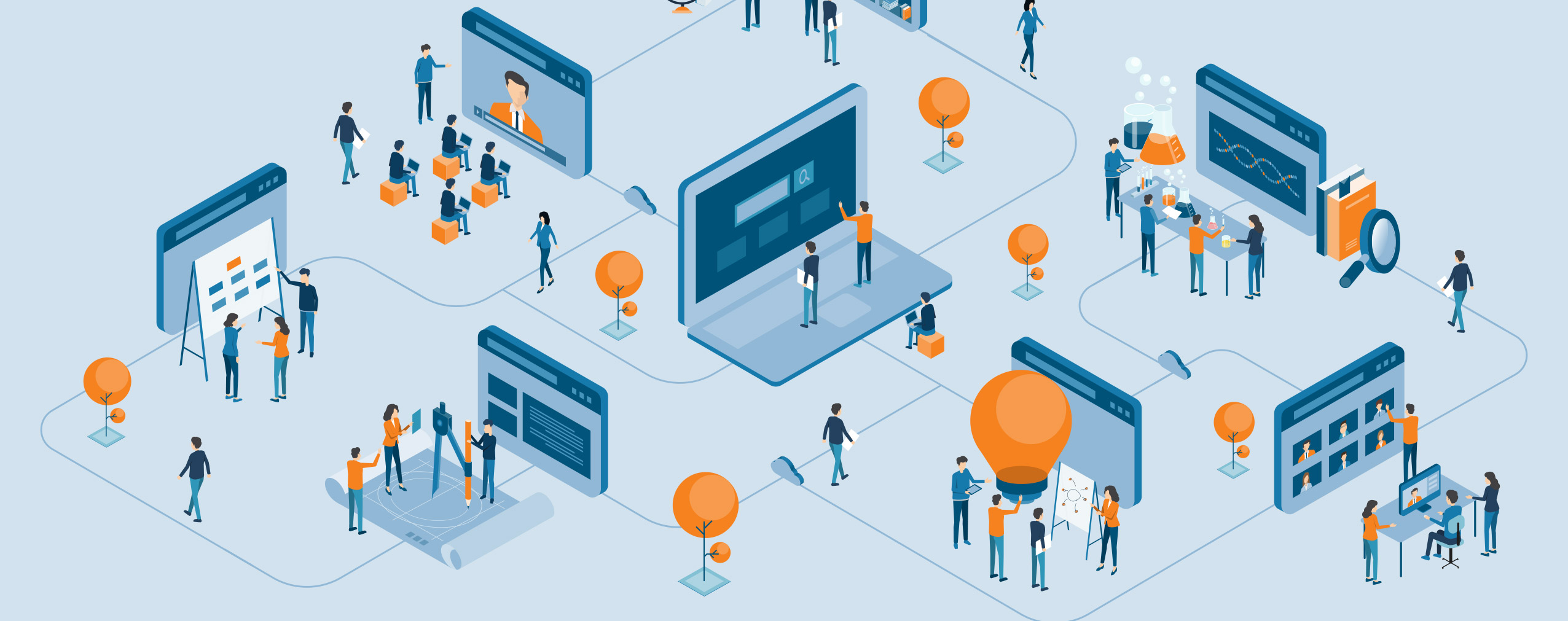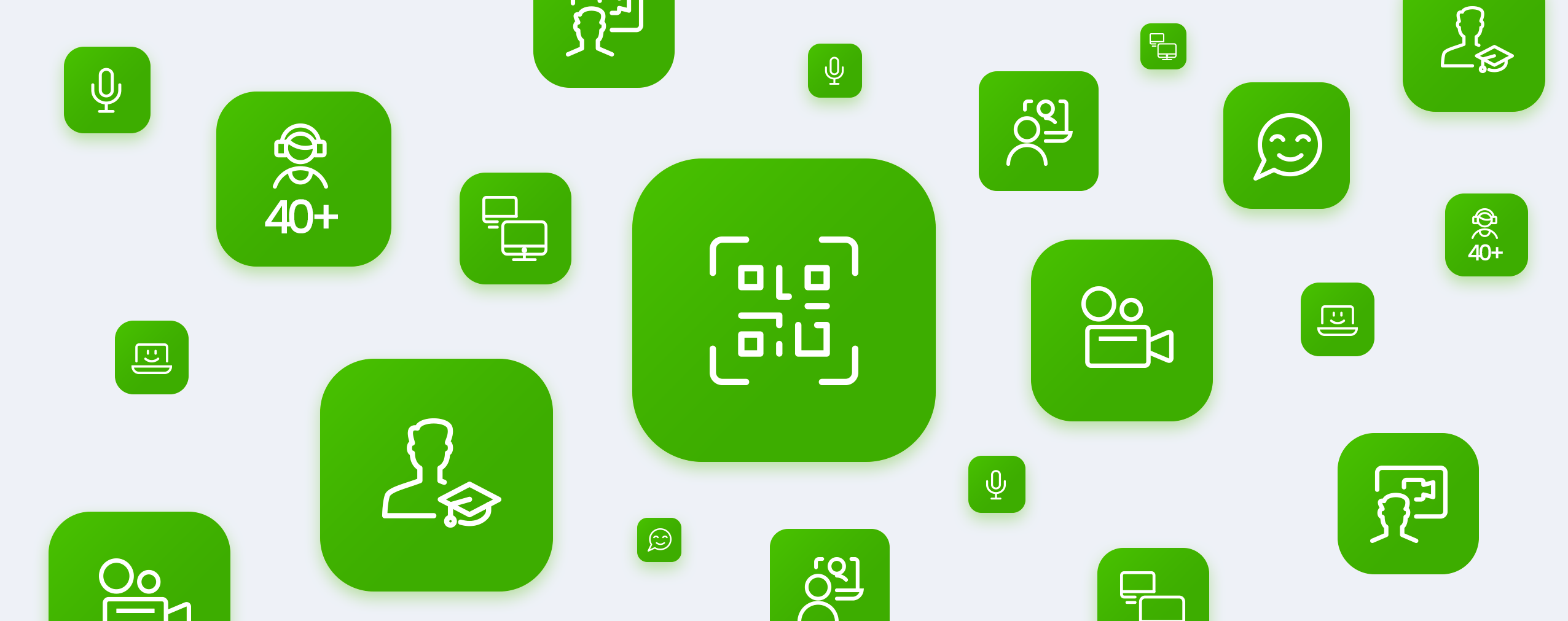You’ve been surfing the web and keep hearing about webinars. Marketing teams use them to boost awareness for their companies. Sales teams use them to close deals. Success teams are even getting in on the action and hosting “How-To” presentations.
In fact, you’ve heard so many good things about webinars that you just had to learn more about them and how they can help you grow your company.
Well, you’ve come to the right place! Keep reading to learn what webinars are, what kind of tools you need to host this kind of online event, and a whole lot more.
Table of Contents
What is a webinar?
A webinar, also known as a web conference, video conference, or webcast, is a seminar hosted via the Internet. Professionals in sales, marketing, employee training, and education use them regularly to teach audiences and/or boost sales.
Webinars come in a variety of different flavors, including:
-
Live Webinars. As the name suggests, a live webinar happens in real-time. Attendees tune in on a pre-appointed date and interact with the event host’s presentation.
-
On-Demand Webinars. An on-demand webinar is a pre-recorded presentation that attendees can watch at any time of their choosing.
-
Automated Webinars. An automated webinar is a pre-recorded presentation that airs automatically at specific times and dates. It helps webinar hosts create a live atmosphere without having to physically deliver a live presentation.
-
Online Meetings. An online meeting is a live get-together that allows co-workers, students, and/or trainees to communicate and collaborate in real-time.
The kind of webinar you choose to host will depend on your goals, target audience, and the limitations of your chosen webinar software.
Do I need to install software?
It depends on the kind of webinar software you choose to use. For example, ClickMeeting is browser-based and doesn’t require webinar hosts or attendees to install programs on their devices. They only need access to the Internet.
Alternatively, ClickMeeting provides a call-in functionality that will allow users to attend webinars via their phone’s audio. Note: attendees must pay dial-in charges to their mobile operators, but webinar hosts can also provide toll-free numbers and cover these charges themselves.
Finally, ClickMeeting users also can attend webinars through the free ClickMeeting mobile app that is available on all iOS and Android devices.
What equipment do I need?
To host a webinar, you’ll need both hardware and software. Here is a list of audio and visual requirements necessary for ClickMeeting’s events:
Computer requirements:
- 2+ GHz dual-core processor (4-cores recommended);
- 2+ GB of RAM (4 GB recommended);
- Windows 8+, Mac OS 10.13+, Linux, or Chrome OS.
Software requirements:
-
The latest version of Google Chrome, Mozilla Firefox, Safari, Edge (Chromium), Yandex, or Opera browsers.
-
A monthly or annual subscription to ClickMeeting.
Hardware requirements:
- Camera;
- Microphone;
- Headphones (optional).
We should mention that ClickMeeting works perfectly well with every computer’s built-in camera and microphone and most third-party cameras and mics.
You’ll definitely want to test your hardware and software before hosting a webinar. ClickMeeting provides users with two free testing applications. Here’s how to use them:
System Configuration Test:
-
Log in to ClickMeeting. Don’t have an account? Start your free trial now.
-
Create an event. Your options include “Meeting” and “Webinar”.
-
On the details page, click the “System configuration test” button.
-
ClickMeeting will automatically check your conference server connection, operating system, and a web browser to ensure they’re working correctly. The results of this automatic test will be displayed on the left side of your screen.
-
On the right side of the screen, you’ll see green buttons that will allow you to test your event’s audio output, microphone, and webcam. Click each button, one at a time, to make sure your AV equipment is fully operational.
AV Test:
-
On the day of your event, enter your event room within ClickMeeting. You’ll immediately see the Audio-Video Tester pop-up window.
-
Make sure ClickMeeting recognizes your microphone and webcam. Then test your audio levels and preview how you’ll look on camera during your event.
For more information on testing within ClickMeeting, read our full guide on the topic.
Are webinars always free to attend?
While a vast majority of webinars are free to attend, this is not always the case. All in all, there are four event access types available within ClickMeeting:
-
Open to All. This kind of webinar is free for all attendees, even though most webinar hosts will require an email address in exchange for access to the presentation.
-
Password Protected. Password protected webinars are usually free to attend, but access is restricted to a select few who have the “magic word”.
-
Token Protected. Token-protected webinars are similar to password-protected ones. The only difference is each attendee receives a predefined, unique code that allows them to access a ClickMeeting webinar.
-
If you plan to share highly valuable information, you may choose to charge a fee for access to your webinar. This can be done by integrating your ClickMeeting account with PayPal, choosing the “Paid” access type, and entering a ticket fee.
Every event hosted on the ClickMeeting platform is secure because our software operates entirely on EU servers and follows strict GDPR regulations for data processing.
What are the roles of users during an event?
ClickMeeting gives customers access to a variety of different user roles, which are important to understand. Here are the four roles available:
-
Host. Also known as the Organizer or Account owner, the Host has access to each feature, tab, and option within their ClickMeeting account. Additionally, the Host is the only person who can view account billing information, make payments, and purchase account add-ons/upgrades.
-
Multiuser. If an account is shared by multiple people within a single company, the account Host can assign up to three Multiuser roles to coworkers. Multiusers have many of the privileges of Hosts, except they can’t view billing details, the Account add-ons section, and the Account details. Remember that during the event, the multiuser appears on the Attendee list as a presenter.
-
Presenter. A Presenter doesn’t have access to ClickMeeting account details. They are given a link to a ClickMeeting event room, which they are allowed to access to run live events. Once inside the event room, Presenters have the same capabilities as Hosts, which means they can start, conduct, and end presentations.
-
Attendees. The Attendee role is filled by those who sit in the audience of your webinar. Like Presenters, they are invited via email links, but they can only watch and listen to presentations. Depending on the settings enabled, attendees may also be able to turn on/off their cameras and mics, share their screens, and type in chat boxes.
How much bandwidth do I need to host an event?
The amount of bandwidth you’ll need to host your event will depend on the number of video camera feeds you want to run. ClickMeeting allows for up to four camera feeds for a webinar and 25 camera feeds for a meeting.
Here are the bandwidth requirements for different call types:
| Call type: | Attendee (download
speed): |
Presenter (upload
speed): |
| Audio | 512 kbps | 512 kbps |
| Audio + video SD | 512 kbps + 1 Mbps | 512 kbps + 1 Mbps |
| Audio + video HD | 512 kbps + 2 Mbps | 512 kbps + 2 Mbps |
| Screen sharing (Lite Mode) | 2 Mbps | 2 Mbps |
| Screen sharing (HQ Mode) | 2 – 5 Mbps | 2 – 5 Mbps |
| Screen sharing (Browser-based) | 1 – 4 Mbps | 1 – 4 Mbps |
| 3 camera feeds | 1.5 Mbps + 3 Mbps | 1.5 Mbps + 3 Mbps |
| 4 camera feeds | 2 Mbps + 4 Mbps | 2 Mbps + 4 Mbps |
| 5 camera feeds | 2.5 Mbps + 5 Mbps | 2.5 Mbps + 5 Mbps |
| 6 camera feeds | 3 Mbps + 6 Mbps | 3 Mbps + 6 Mbps |
| 7 camera feeds | 3.5 Mbps + 7 Mbps | 3.5 Mbps + 7 Mbps
|
Can I try ClickMeeting before purchasing a package?
Of course! We offer a free 14-day trial, so you can experience the power of ClickMeeting for yourself before investing in our leading solution. You won’t even have to give us your payment details. Simply sign up and start hosting webinars for free for the next 14 days.
When using your ClickMeeting free trial, you’ll be able to:
- Host webinars for up to 25 people;
- Hold meetings for 5 people;
- Access to up to 4 different camera feeds;
- Enjoy 500 MB of storage space;
- Record up to 30 minutes of your event;
- Test screen sharing, automation, and other top features.
In other words, you’ll get access to many of ClickMeeting’s premium features during your free trial. But please remember that you will not be able to host paid webinars or use toll-free numbers as these features require adding a payment card to your account.
Note that every ClickMeeting account type (free and paid) prohibits account holders from hosting multiple events at once. Webinars and meetings can be hosted back-to-back but are not allowed to overlap at any time if the same account is being used. To host two or more events at the same time, you would want to purchase the Parallel events add-on.



 (5 votes, average: 4.60 out of 5)
(5 votes, average: 4.60 out of 5)