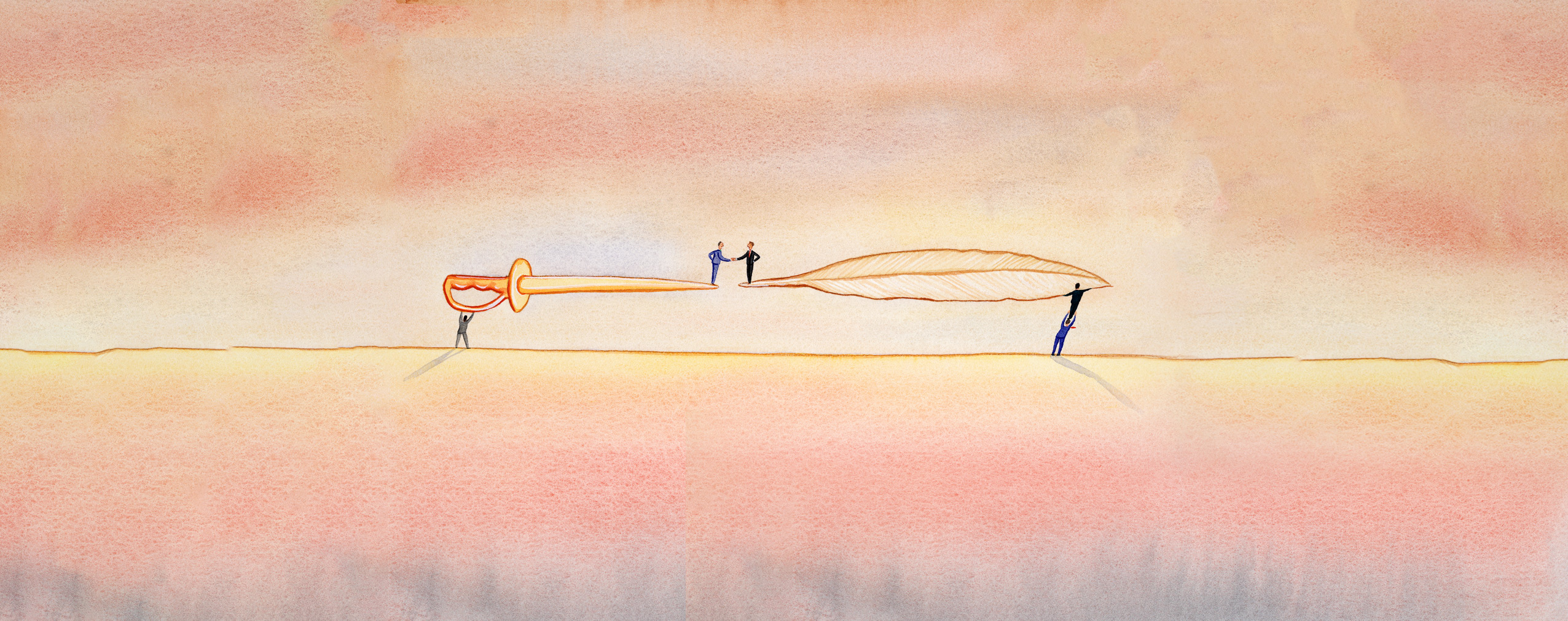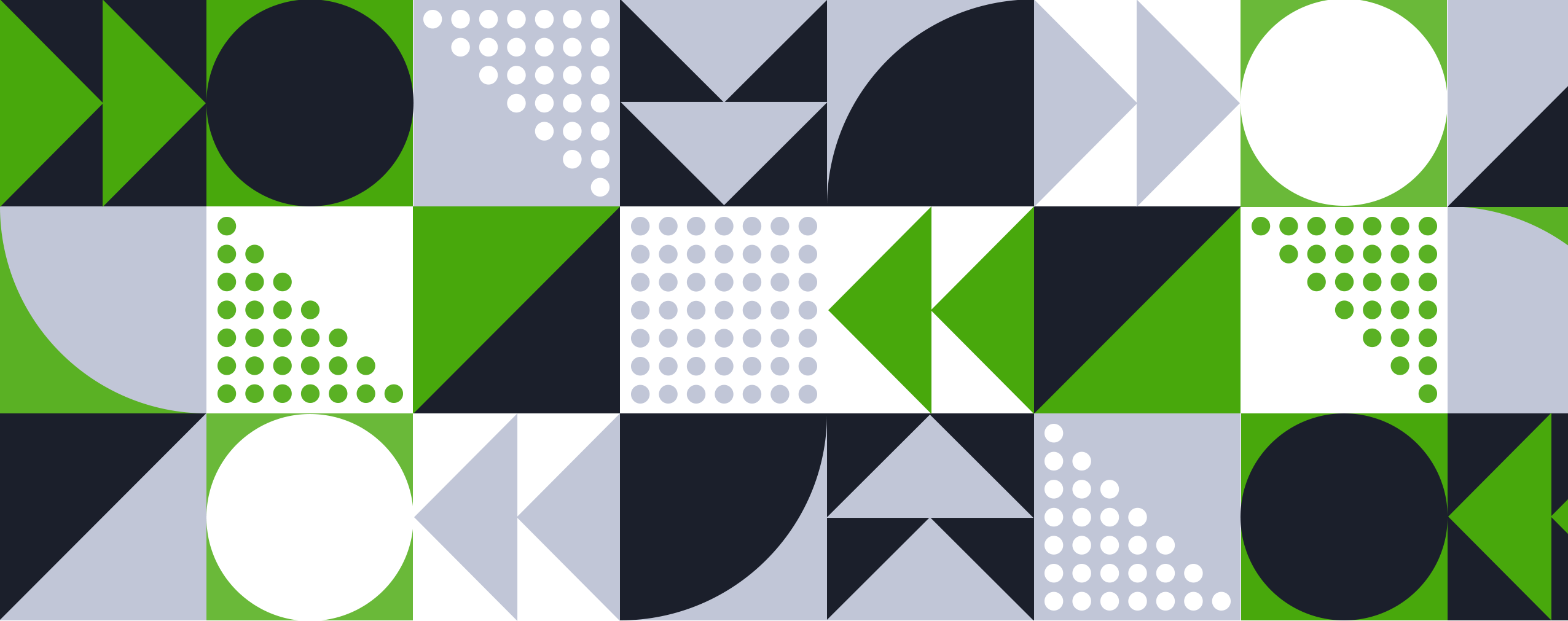Organizing a webinar is not rocket science – but it’s not a piece of cake either. Especially when you’re just starting out. Luckily, there are helpful webinar tips and tricks you can use to make the meeting smooth and your audience happy. Once you master these, you’re on your way to becoming a webinar pro.
In this article, we’ll talk about:
-
How to prepare before the webinar
-
How to organize your webinar room to make your meeting more productive
-
What to do to stay in full control of how your online event goes
Maybe you’re organizing language classes for your students that can’t happen in person. Or you’re a school teacher meeting online with 30 students at once.
Perhaps you’re running interactive workshops that have multiple elements like presentations, activities, and Q&As. Or a conference you had to move online with keynote presentations and expert discussion panels.
Each of them is challenging enough offline. But how do you translate your event into an online format? Luckily, the tech you have at your disposal will make things much easier and more enjoyable and more productive for everyone involved.
You just need to know:
Table of Contents
10 Webinars Tips & Tricks
So, first:
1. Have a meeting agenda ready
Unless you’re a master of impromptu performances, we recommend starting with a meeting plan. Preferably, as detailed as possible, including time slots, you need to fit your event elements into.
It’ll help you stick to your schedule and determine the tools you want to use and what your meeting should look like to make it as productive and functional as possible.
List all the different activities you, your co-presenters, and your audience will be performing. And think about the specific tools you’re going to be using to make them happen.
Is the chat necessary? And who will be moderating the discussions?
Will you be sharing your screen anytime during the webinar, or is it just the presentation deck?
Do you want to run a poll during the webinar and then analyze the answers live?
If you have activities that people need to complete, like during a workshop, think about the best formula to organize them online. Will you need additional apps you’ll be using during the webinar?
If there are multiple presenters, decide who presents when and will they have to be seen and heard at the same time.
These are some of the questions that need answering – so you can confidently move on to setting up your webinar room.
But before you do that…
2. Consider your teaching style
The layout of the webinar is one thing (and we’ll talk about it in a minute.) But first, think about a formula that will make you comfortable as a host (or speak to other presenters about what they need when presenting.)
Are you the type that’s comfortable talking and making ad hoc notes on the whiteboard? Or do you need materials prepared beforehand to share them with your audience?
Think about what will make it easier for you to explain your ideas and engage in discussions. A webinar is like a regular class, meeting, or conference, but you’re just not in the same room with others.
So, make yourself comfortable so you can present your best.
But while we’re at it, don’t forget to…
3. Think about what your audience needs
When you’re engrossed in webinar preparations, never, ever forget about your audience. Think about what they need to make the most of the webinar. After all, you don’t want them to be bored or confused. Or disappointed.
Depending on the type of event, put yourself in their shoes and think about what you’d like to see. What’s the best way to present your content that will keep people interested and won’t be hard to follow?
Will they see everything clearly? Have you planned enough time for them to ask questions at the end?
When you have that figured out, at least in theory, time to log in to the webinar platform and put the pieces together.
4. Choose the right layout for your meeting
When you know what will be happening during your webinar, the next step is to arrange your webinar room to fit your goals.
It’s like when you’re running a physical workshop, teaching a class, or organizing a meeting for your friends and family. Sometimes you’ll need to rearrange the chairs and desks in the room, so everyone faces each other. The projector needs to be positioned in the right place, so no one and nothing’s standing in the way, and you’re not blocking off chunks of your presentation when you’re moving around the room.
The whiteboard or presentation must be clear and big enough for the text to be readable for your audience.
You get the gist.
And it’s the same with your webinar room. You can enlarge the chat window to see what your attendees are asking easily. Or hide it to keep it out of the way when you’re focusing on the presentation.
Undock the video pod and drag and drop it wherever it suits you. Or hide it entirely so your audience can focus on what you’re talking about and not your facial expressions (or your hairdo.)
If your webinar formula is more varied, you can switch the layouts during the event to fit its different parts.
Here’s how it looks like in practice:
To greet your attendees and present some housekeeping rules, you can use large video. Then minimize it when the presenters are commenting on the presentation slides to focus your audience’s attention around them. Then move back to bigger video windows along with the chat pod for the Q&A.
If you need, make yourself some prompts on the agenda, to know how to rearrange the layout to manage your audience’s focus throughout the whole event.
5. Make sure you know exactly what other people see
If you’re familiar with the PowerPoint presenter view, you’ll know how convenient it is to see some helpful tools that your audience can’t see (like the timer or the next slide.) But what’s tricky here is not to forget that your viewers may see the screen a little differently than you do.
So always make sure you know that other people’s screen layouts are just what they should be – regardless of their role in the webinar. Decide what elements you need in your view, but also choose what to hide from your audience or rearrange for them so they can follow the event with no distractions.
If you want your audience to see exactly what you see, you can synchronize the layouts. It helps you stay in control of how others see the screen (and especially if your audience is not super tech-savvy.)
In this scenario, when you enlarge the chat/video window or change its position, the same happens for your viewers, so, e.g. vital elements of your presentation are not obscured.
Remember that your attendees might not be familiar with your webinar tool (or technology altogether.) So it might help if you can arrange some stuff for them instead of asking everyone to hide a window or move it and risk chaos in the process.
6. Don’t forget about the recording layout
If you’re recording, choose the layout you want to be visible on the recording itself. You can also change the layout while recording, so you can maintain your audience’s focus on the key elements.
It’s especially helpful if you’re using your webinar recordings later in your content marketing or sales efforts (like for your automated webinars) or make your conference content available to your attendees after the event.
Note that your webinar recording uses your attendee view, so anything that’s not supposed to be seen by your attendees, like the moderator tools, swill not be captured.
7. Save your layout for later
The more you’ve got planned, the easier and quicker setting up your webinar will be. But to save yourself some stress, do it well in advance. If there’s a mismatch between what you want to achieve and what the tech offers, you’ll be able to adjust your plans and come up with workarounds.
Save your webinar layout and all the content you’ll use in advance, so you don’t have to worry about:
-
Uploading your presentation and other files like images, audio, or video before the event
-
Searching last minute for videos on YouTube
-
Creating surveys or call-to-action buttons.
You can do all of it well before your webinar is live. Then save it and keep all your content and room setup ready for the big day.
This way, you’ll know precisely how things work and what to do at the different stages of the webinar. So you can focus on your audience and presenting your content instead of nervously looking for that one button that you can’t locate.
8. Practice, practice, practice
Preparing your webinar room in advance is excellent – but it won’t replace the prep. The good thing is, you have everything in place now.
So do a dry run. Go through your meeting step by step, according to your agenda. See if things work the way you planned it. If you have other presenters or co-hosts, invite them, so everyone gets a chance to test things out.
This is when you can fine-tune all the details and memorize what goes where and what you need to do (like when to switch the room layout.)
Plus, it can give you a huge confidence boost when it’s time to hit the “Start event” button.
9. Find someone to support you
If you can, it’s always smart to have a co-host. That person can help you with things like chat moderation or note questions from the audience to answer during the Q&A session at the end (it’s tough for a presenter to focus on the presentation and pay attention to the blinking chat at the same time.)
Make sure a co-host sees all the things on the screen to help you as best as possible.
10.Relax and breathe – you’ve got it!
The tech is on your side. Once you have all the elements in place, there’s (almost) nothing that can go wrong (apart from things that are totally outside of your control, like a power outage.)
Matching your webinar room and tools to your needs and your audience’s needs will help you organize a killer event people will love, all while helping you achieve your goals. And a webinar people enjoy is a webinar they’ll recommend to others.
So if you want to get better at the webinar game, try out all the different webinar room options before your next online event.