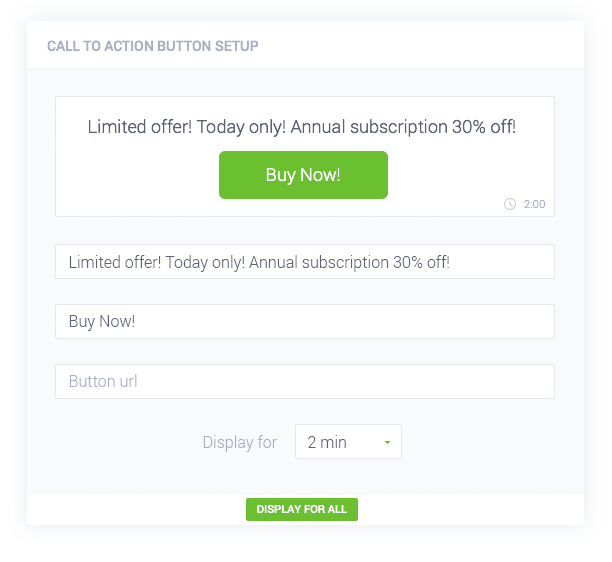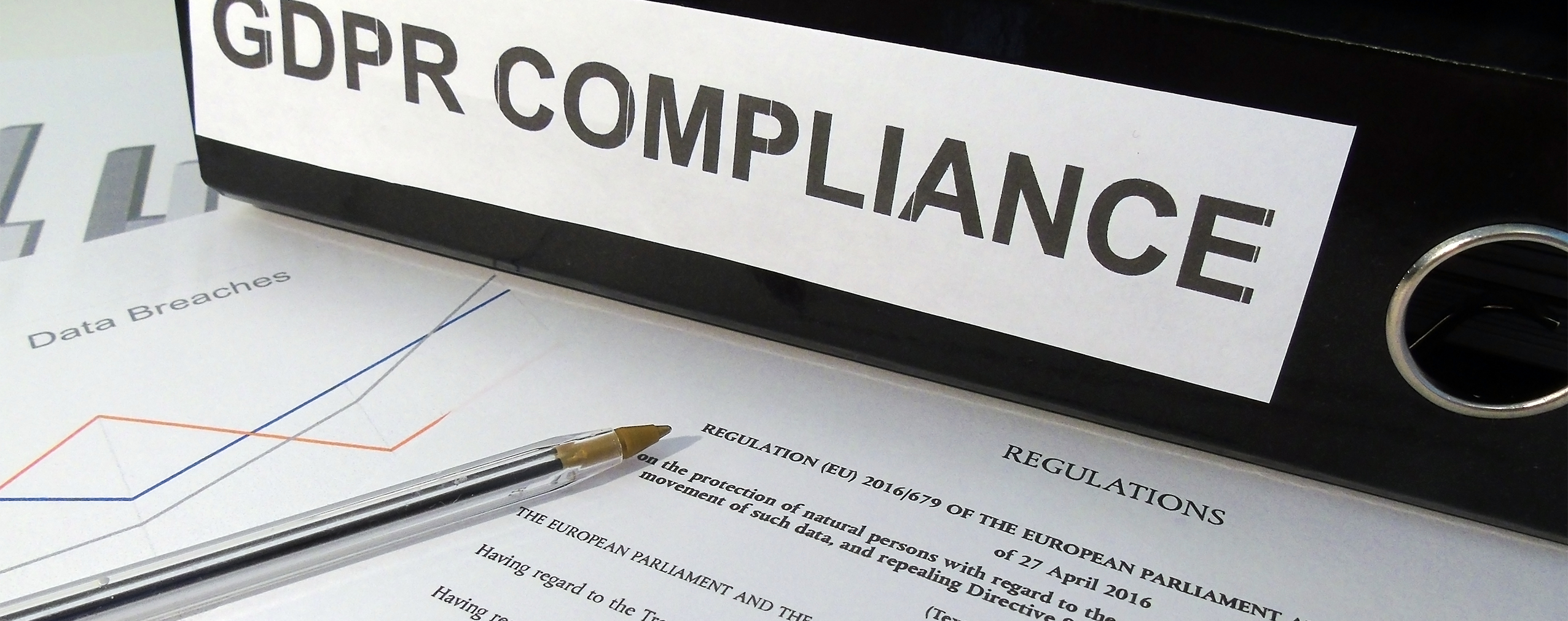Engaging your audience is only half of webinar success. The other half is to capitalize on their engagement. Now, with our new feature – the Call To Action pop-up – it’s much easier. You can make your online events even more engaging and informative and sell more .
Table of Contents
How Does It Work?
The Call To Action feature is a pop-up you can display in the webinar room during the online event. When attendees click, it redirects them to an external URL of your choice – a sales landing page or another important resource. Setting it up only takes a couple of seconds, and you can learn how to do it here or from this short video:
Is It For Me?
If you run sales and marketing webinars, you know that some of your attendees are ready to make an instant purchase. So help them while they’re still engaged! Display the Call To Action pop-up at the prime time during your webinar and take attendees directly to your sales landing page.
It works in other situations too. You can prompt attendees to visit your website before they lose interest or forget about it. Or present external material by redirecting them to the source file instead of uploading it. Or if a piece of content doesn’t need their full attention, you can allow them to choose whether to study it or not.
Give It A Go.
The Call To Action pop-up makes your webinar more engaging and effective with no extra cost. You can provide more information or make instant sales without wasting time on an elaborate explanation.
Next time you run a webinar, give it a try and let us know what you think!