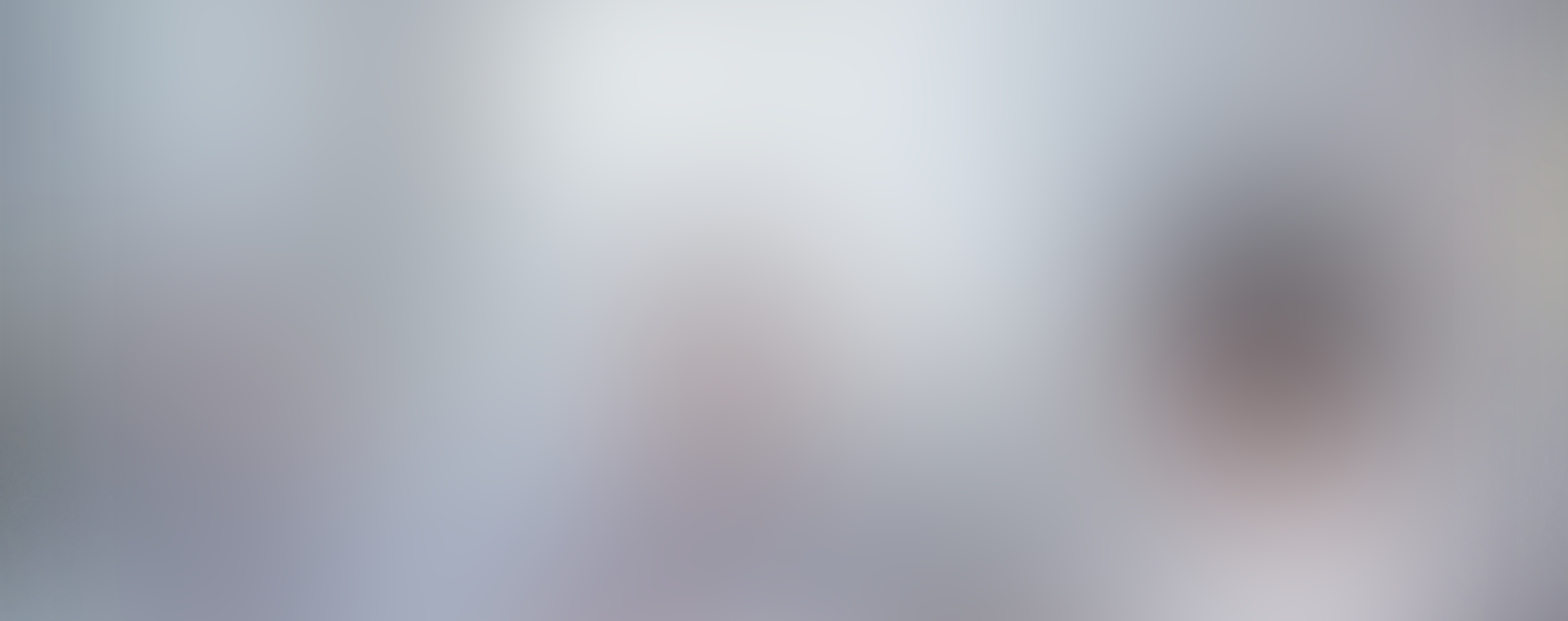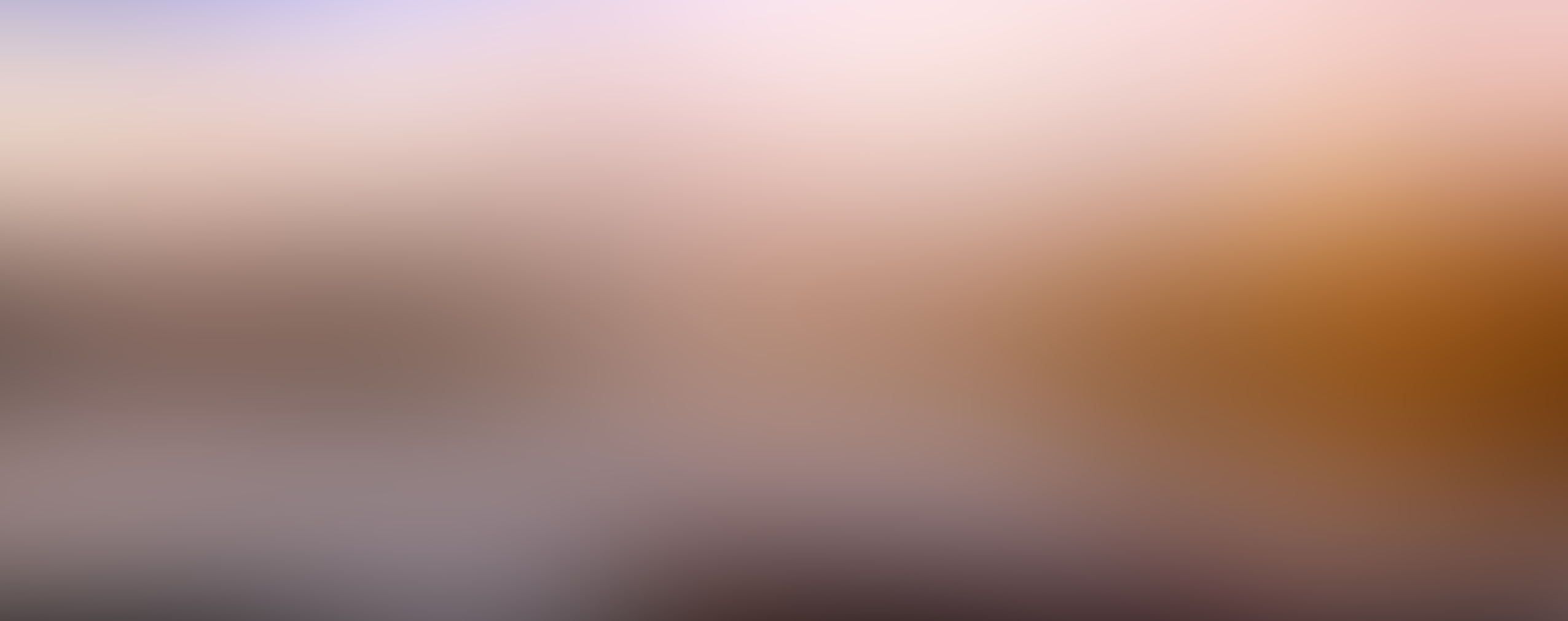The reason that webinars are amazing online tools for your business is that they allow for interaction with your audience. The power of webinars is that they can be hosted from anywhere, and also watched from anywhere, and this means that even when you are in the United States, you can connect with an audience member in Japan, Russia or anywhere else in the world.
One way to provide great interactive sessions is to have a Q & A in your webinar presentation, which allows for an engaging and more informative presentation. They give you the chance to hear from your audience. They are also good indicators if your audience is engaged. You know that your audience is listening and interested in the presentation if they ask questions. Even if they disagree with something that you have said, it still shows that they are listening, thinking and also trust you to ask questions related to the subject matter.
Question and answer sessions can be difficult to plan for because each audience is different and no one can plan for reaction. However, there are some key tips that each webinar host can use to make sure that he presents a flawless Q & A while delivering the webinar.
Table of Contents
Key tips to present a flawless Q & A in your presentation
Plan the Q & A
There is more than one option for implementing Q & A sessions. You can allow questions throughout the presentation, or leave them to the end of the presentation. There are pitfalls and benefits to both.
If the presentation runs over time, then you may not have time for question session when planning for it at the end. You also may not have enough questions to fill out the time, and if the webinar finishes earlier than advertised, your attendees can feel short-changed. You can solve both of these problems by leaving time at the end, and if there are no questions, or too few questions make sure you have back up content ready to present to fill the required time.
When you let your audience know ahead of time how the Q & A will be handled you can control how the questions will be asked. Allow them to ask the questions throughout the presentation and then have your assistant keep track and filter them as needed so they are ready for you when you answer them.
Itís also a good idea to let the audience know that you may not have enough time to answer all the questions. This makes for a good opportunity to connect with your audience after the presentation by promising to send a follow up with answers via email.
If your presentation allows and your audience numbers are small, you can answer questions in regular, shorter Q & A sessions throughout the webinar. One way to do this is break up the webinar into subtopics. View each one as a mini-presentation and then end each one with a short Q&A.
Another option that may work well for your presentation is typing in answers through the public chat interface so everyone can view the questions and answers. This is a great way to answer technical questions, such as for a presentation that is focused on some type of software, product, or service. An assistant can handle these types of answers, so you can continue to present.
No matter which format your choose make sure you inform your audience, and also mention that you may not be able to answer all questions due to time restrictions.
Consider questions that might be asked
No matter your industry or webinar topic, it is important to think about the possible questions the audience may ask, as this can help avoid the disaster of not having an answer. Of course, when you have the audience asking questions through a chat window, this allows you to choose which you will answer.
Prepare some questions beforehand
This is a good idea in case there are no questions from the audience. You could find out questions by asking attendees to send them in before the webinar presentation. When you have these, you could send another reminder email just before the webinar and mention some of the questions already sent. This could spark some more interest or get your audience thinking.
Use a co-host
Having a co-host can be an interesting way to conduct a Q&A session without engaging the audience. So he could ask some questions to clarify points or elicit more detailed information or you could have your co-host ask you some questions that you know will be of interest to your audience.
Look into the camera
Don’t fall into the trap of forgetting to look directly at your audience. Of course, you may not see them, but they will probably see you. It can be very off-putting to your audience if you are talking, but not looking at them. It can be helpful to have a reminder to look at the camera.
Inform the audience
Usually, questions will be sent using the chat feature in the webinar software. When you are reading the questions, inform your audience what you are doing. This avoids a deathly silence and your audience won’t start worrying that there are some technical issues.
Ask for questions in ‘informal’ ways
Rather than have just a formal Q & A session, you could sometimes ask, “So, are you clear on that, or is there something that you’re not sure of?”
Avoid word clutter
Word clutter is when you fill in gaps in your speech with ‘ums’ and ‘ahs.’ The last thing that you want your audience to start noticing is these unnecessary phrases. If you need to pause to think, rather than say ‘mmm’ or ‘umm’ just take a deep breath and then speak. For some people, this can be a challenge because they are in the habit of doing this, and may not even realize it.
In conclusion
Doing everything possible to conduct flawless Q & A sessions that will help you and your audience is not an impossible task. The key is to make sure to prepare well for it so that you can keep the conversation flowing.
Try to anticipate questions that your audience has and prepare additional material to answer those questions. Keeping these key points in mind will help you create a perfectly flawless Q & A in your next webinar presentation.