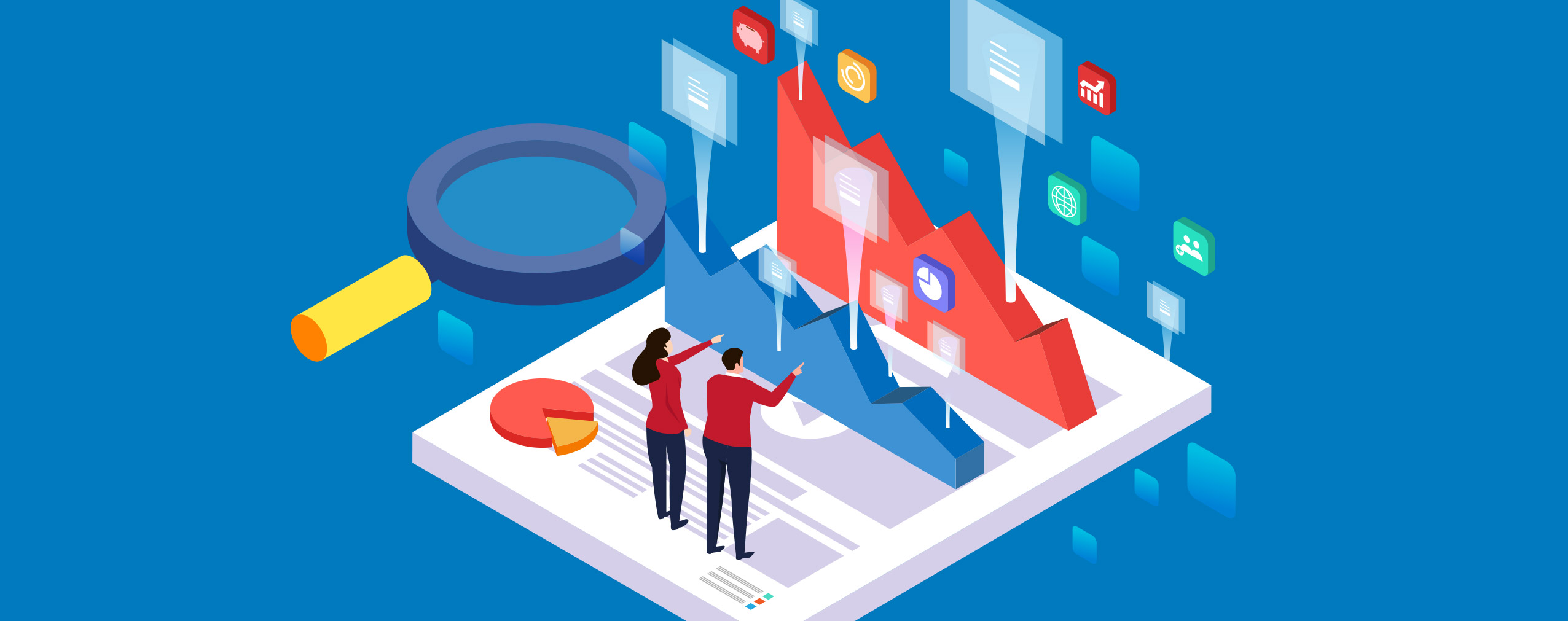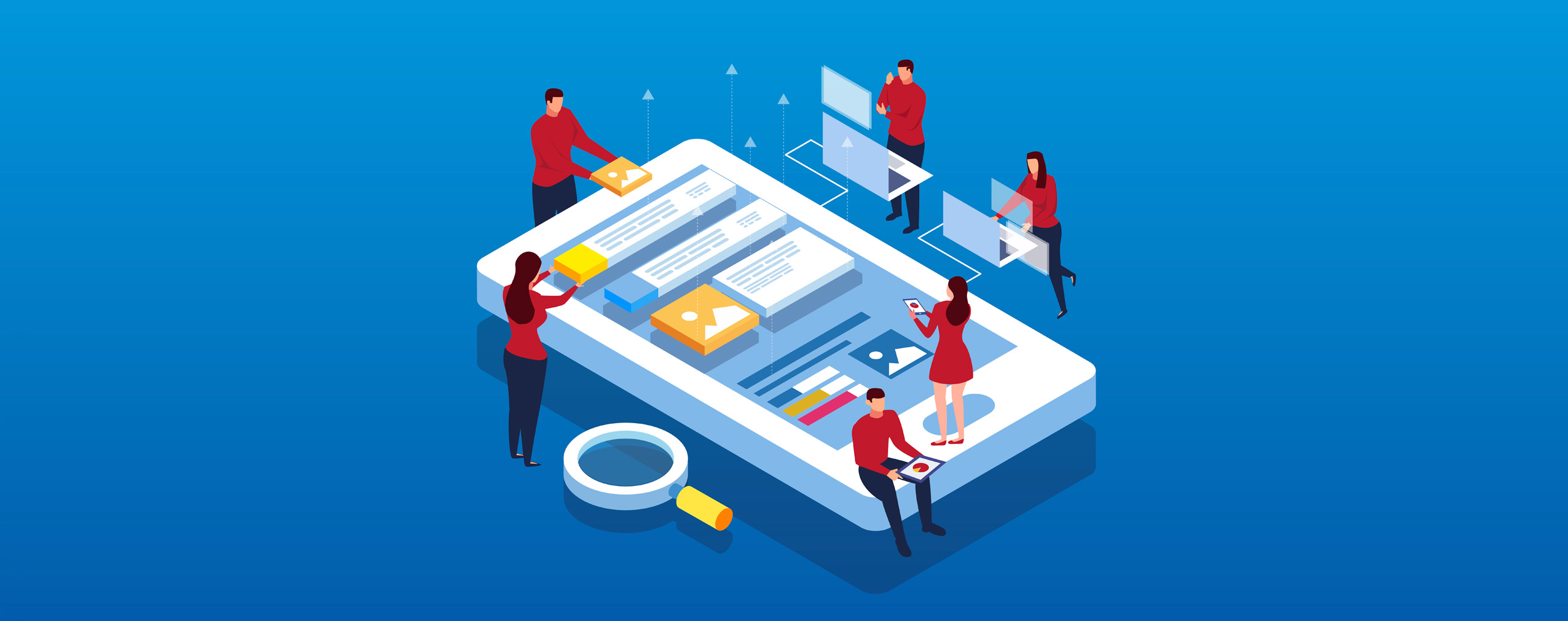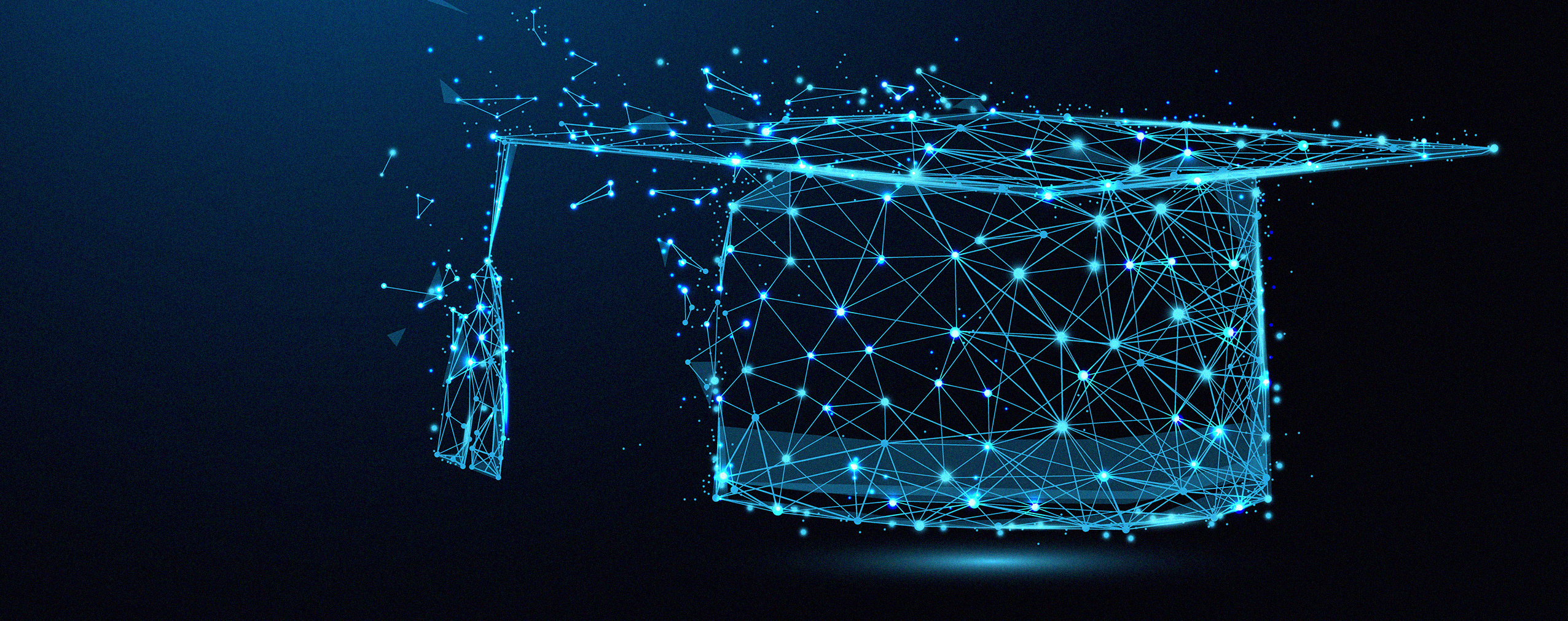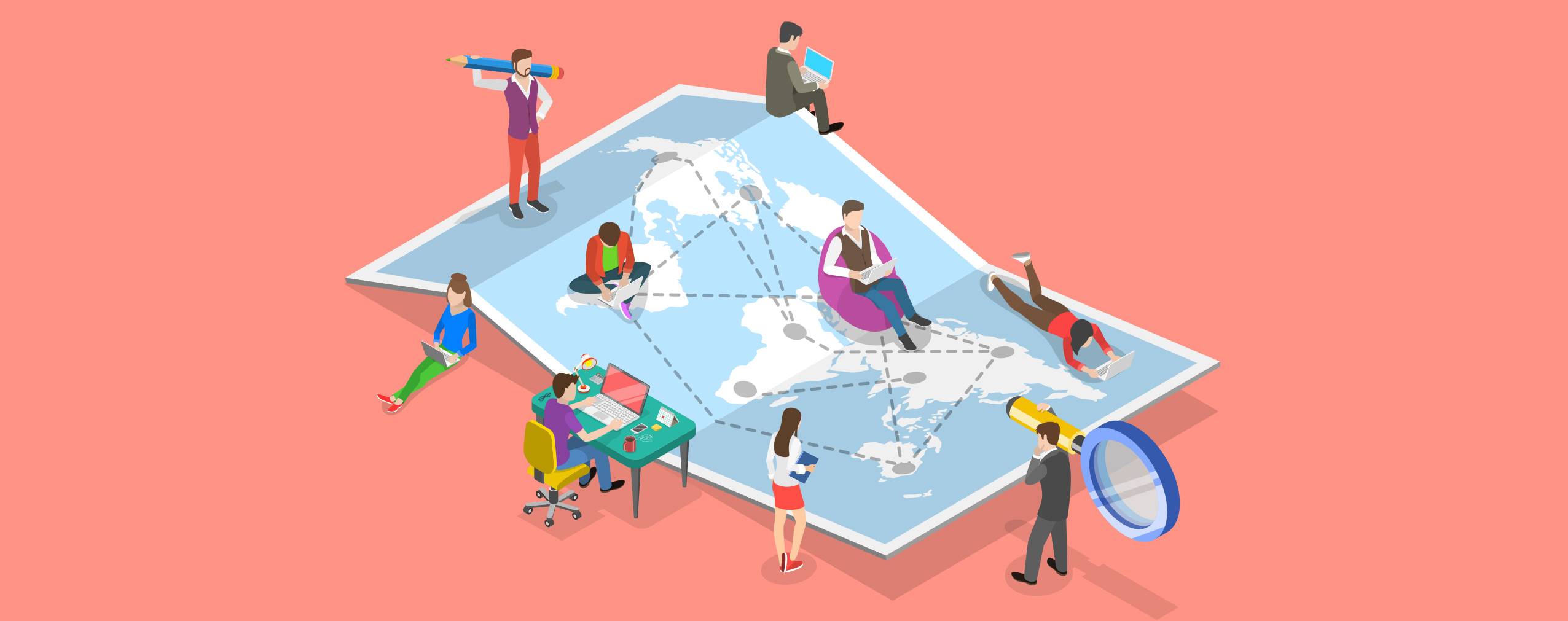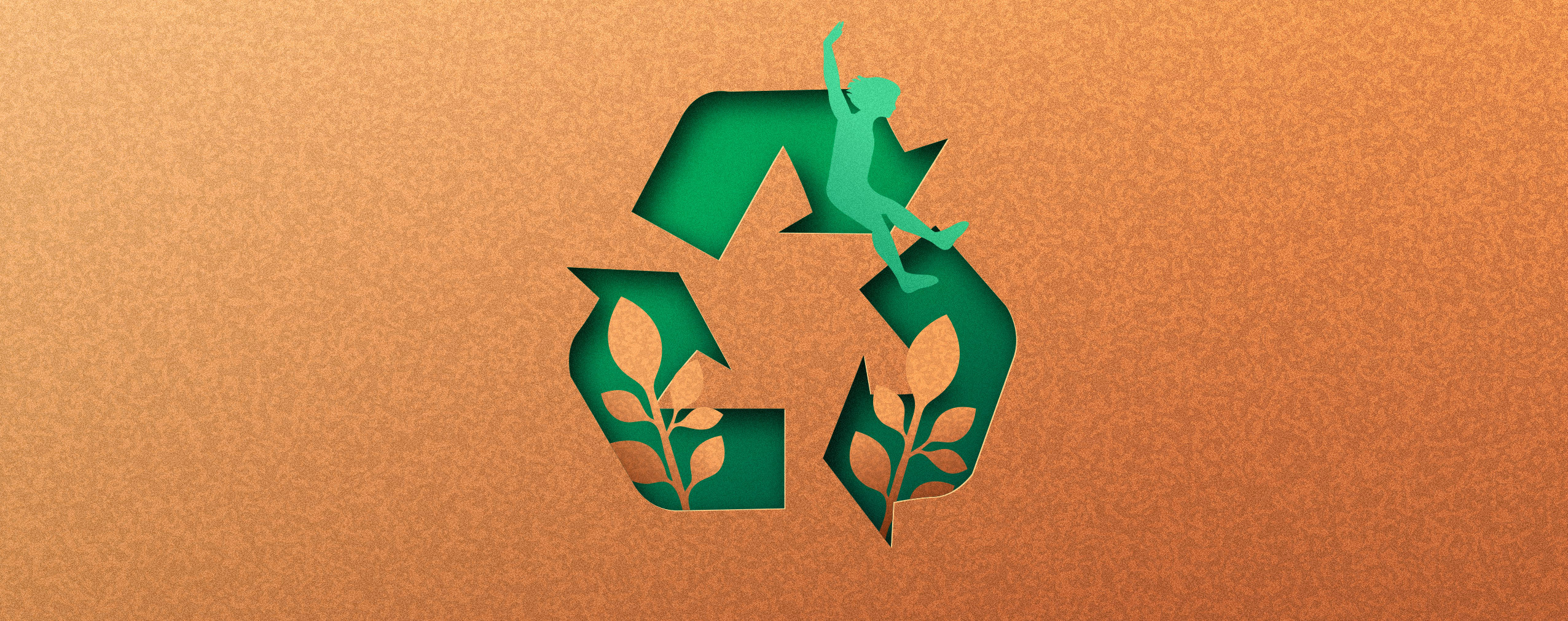Discovering the numbers behind your webinars is the crucial factor for measuring your webinar success. Since Google Analytics is a high-level tool for gathering data analysis about website traffic, it strikes as a natural choice for evaluating your webinar performance. How to use it? Here’s a guide you won’t find anywhere else!
First off, you need to make sure that your webinar software platform comes together with a Google Analytics integration. This way, after setting it up, you will be able to empower your digital business with some essential data collected from your webinar pages.
Now, let’s dive into the subject:
Table of Contents
Why do you need Google Analytics integration?
If you want to put your webinar activities into perspective, you will need to track some invaluable statistics about your online events.
Integrating your webinar platform with your Google Analytics account will help you to get control over some actionable insights:
-
You will receive some intel about users who landed on your webinar registration page;
-
The number of registered attendees will be right in front of you;
- You can measure the effectiveness of your advertising campaigns;
-
All the demographics and localization of your webinar attendees will be easy to analyze and manage in terms of upcoming campaigns and lead nurturing activities.
Having that said, we are ready to walk you through our unique guide on merging ClickMeeting webinar software with your GA data platform:
How to integrate Google Analytics with ClickMeeting?
Go to Google Analytics
It’s really very simple. Of course, you will first need a Google Analytics account with the service and data streams configured. That’s right – you don’t need to create a new data stream to get information from ClickMeeting pages.
Next, go to Stream details. You will find them, for example, in the “Admin” tab, and then on the “Data streams” page.
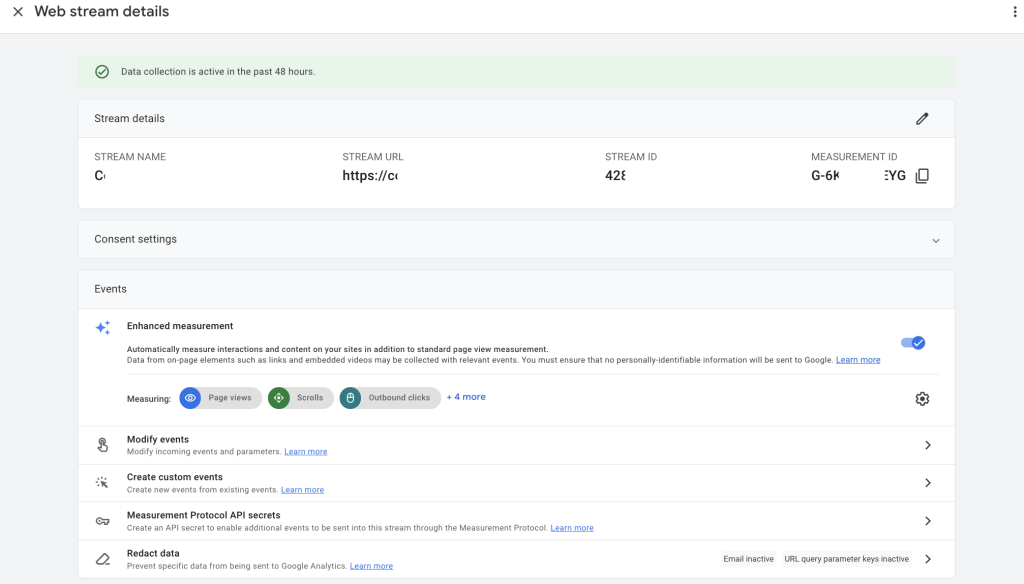
What you should be interested in is the measurement ID. In the case of Google Analytics 4, it consists of the letter G, a dash and 10 characters (both numbers and letters). Simply copy it.
Now log into ClickMeeting
Your next step involves some configuration back in your ClickMeeting account panel. After logging in, you need to:
-
Go to your Account Settings right under your account name in the upper-right corner;
-
Click the Integrations tab and scroll down to the Analytics and Remarketing section;
-
Expand the Google Analytics, paste your copied Google Tracking ID in the field and hit the Connect button.
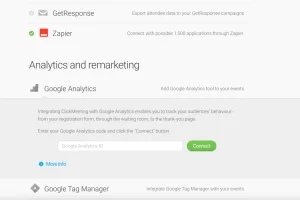
Click “Connect” and… that’s it! The data already goes automatically to your Google Analytics account.
Where can you check and analyze your data reports?
OK, so once you set up your Google Analytics integration with ClickMeeting, you are fully prepared to schedule and host webinars with a thought in your mind that all the numbers will be right at your fingertips.
Again: everything is very simple and you don’t have to actually do anything. Google Analytics will receive data on events taking place on pages you create within your ClickMeeting account, such as webinar registration pages and on-demand webinars.
You can view them, for example, in the reports section.
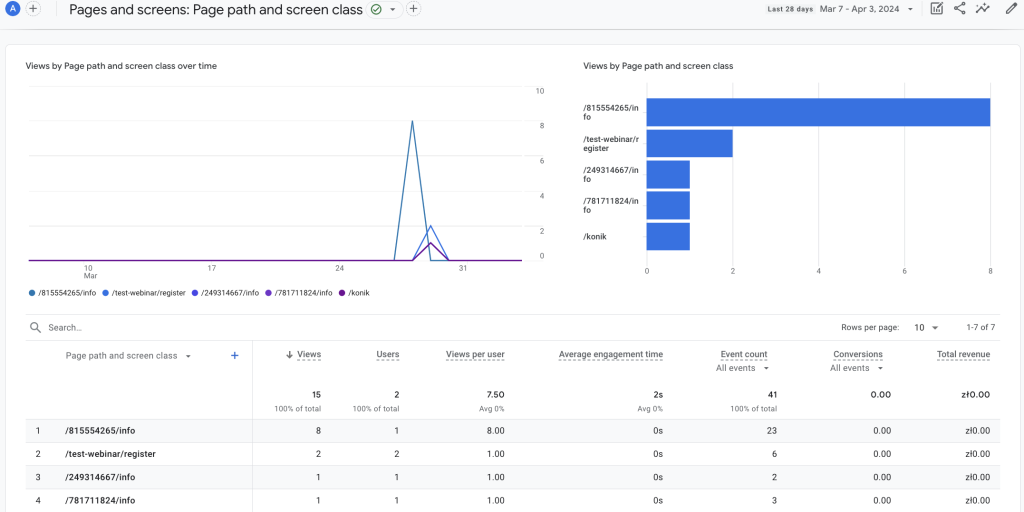
Of course, under the demographics tab you can also learn more about your attendees and the people who have visited your ClickMeeting pages.
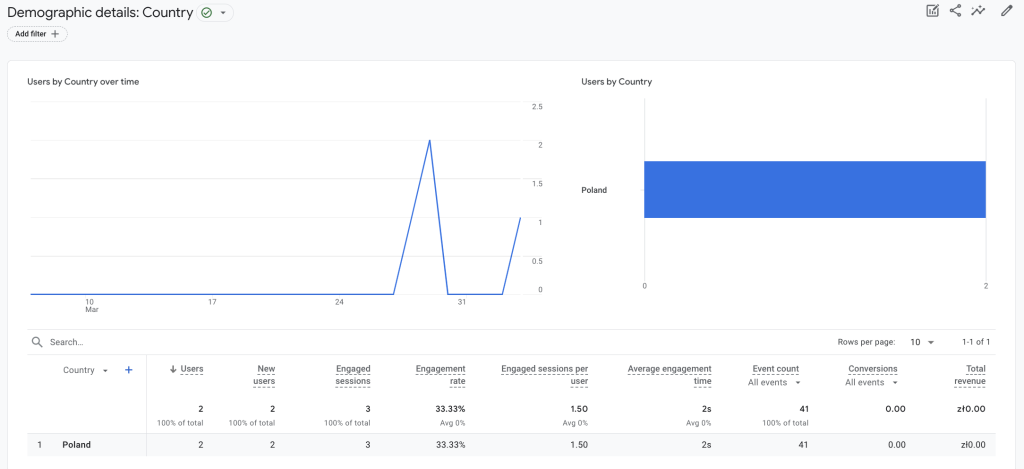
When can you analyze the statistics?
You have two options for evaluating your webinar analytics:
-
Checking your stats in real-time as you move along with your webinar campaign. All you need to do is to expand the first section in the Reports menu in GA. Expand the Real-time option and get an overview of how many users are on your webinar pages at the moment, and what kind of device they use.
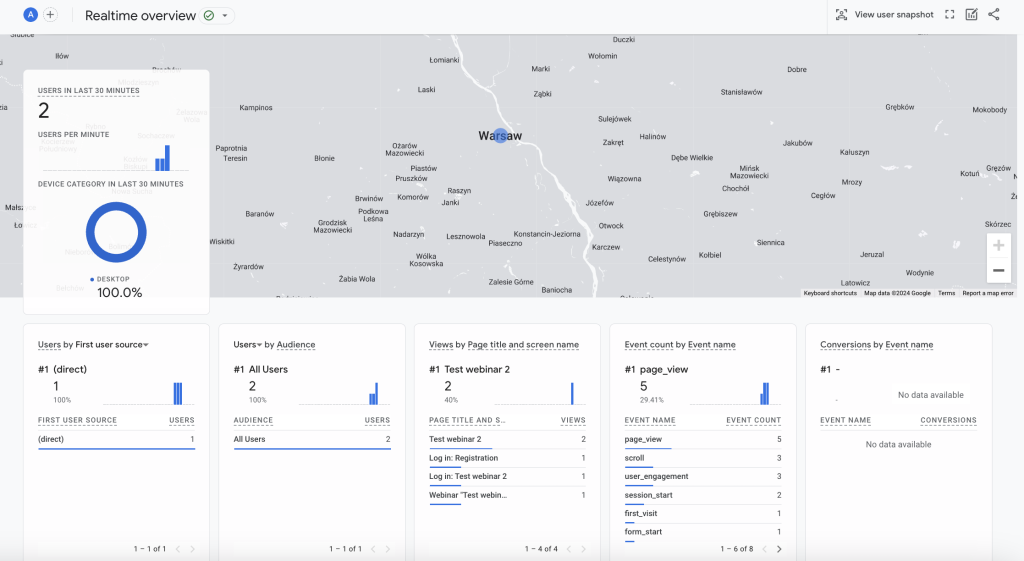
-
Looking at your events from a broader perspective: Google Analytics allows for very sophisticated customization of reports and exploration segments to suit your needs. In this way, you can measure your effectiveness at different times.
What do you need to pay special attention to?
What we described above is the ideal scenario on how to match Google Analytics with ClickMeeting webinar software to make it work efficiently.
There are a couple of elements that may require some special attention.
Make sure that:
-
You’re looking at the right data: there’s a very simple way to separate the data coming in from your ClickMeeting pages, for example, from the data flowing into the tool from your website. To do this, use the hostname filter. You can, for example, choose to show results only if it contains “clickmeeting.”
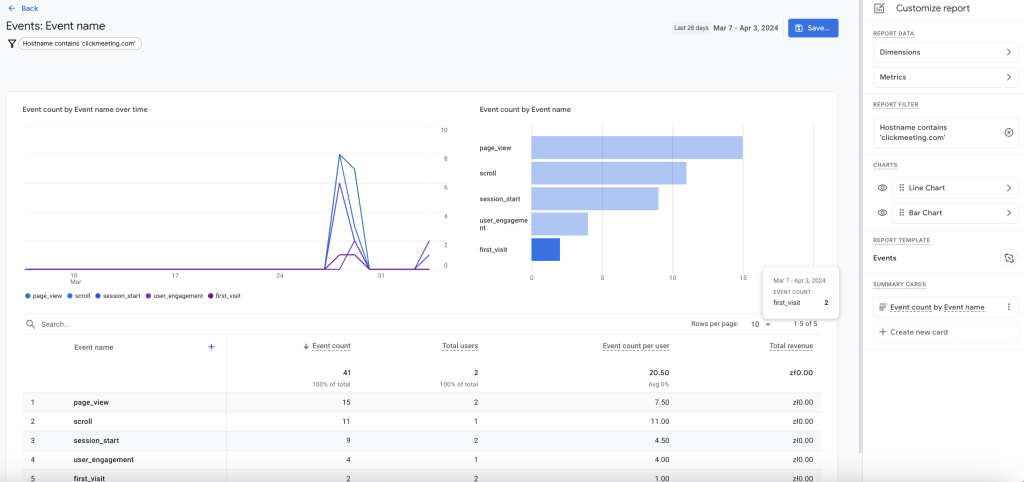
- Different types of events taking place in your account will be automatically classified – from viewing the page, starting a session and first visit to form completion (“form_submit”) and registration (“registration_success”).
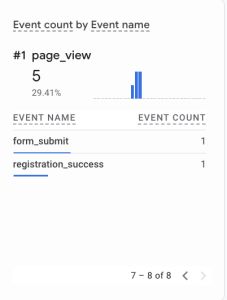
Are you ready to start?
Running webinars has found its way into sales and marketing strategies all over the digital world. However, to manage your webinar activities like a pro, you need to embrace some data science.
Google Analytics integration is an ideal solution, especially if you already use GA to analyze your web traffic.
Log in to your ClickMeeting account, paste your Google Tracking ID, and start your webinar analytics adventure today!