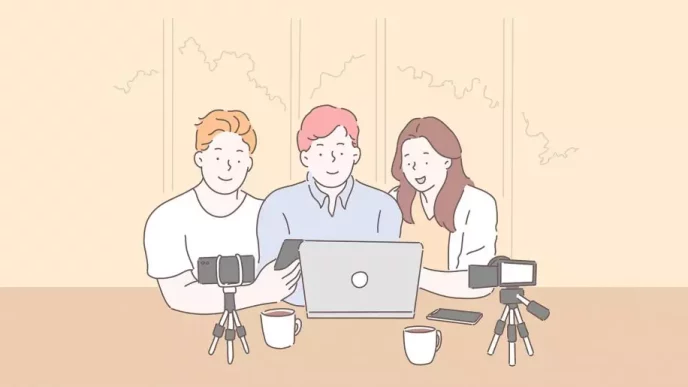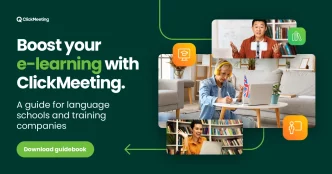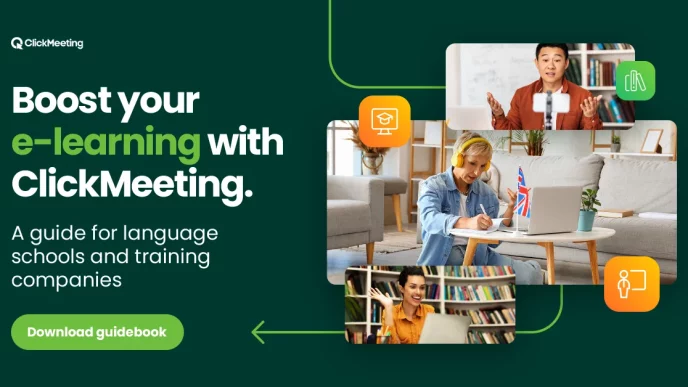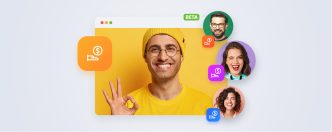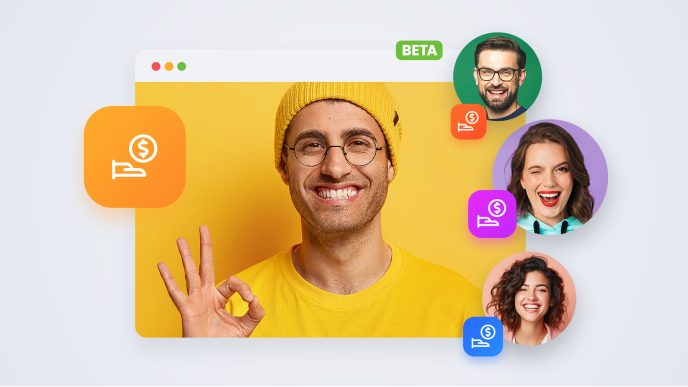The new educational year is just around the corner, which also means a prime season for professional teachers, trainers, private schools, and academies. And one crucial question to answer – will the entire education have to move online again? If so – we’re ready for it at ClickMeeting! Here’s a complete list of must-have tools you need to make friends with to create a savvy virtual classroom. Let’s dive in!
During the coronavirus pandemic, almost all schools, universities and other types of educational institutions had to switch to remote education mode. This allowed even the unconvinced to see the undeniable advantages of e-learning. Many institutions and independent educators have decided to stay in virtual classrooms permanently. At ClickMeeting, we’re ready for it! Here’s a complete list of essential tools to make your virtual classroom complete and ready for distance learning.
Table of Contents
The new educational season is starting
Education has definitely moved into the virtual space. According to our latest State of Online Events report, as many as 43% of the events held on ClickMeeting in 2022 were of an educational nature. 31% of them were training courses, and 12% included lessons, lectures and exercises organized within various types of schools.
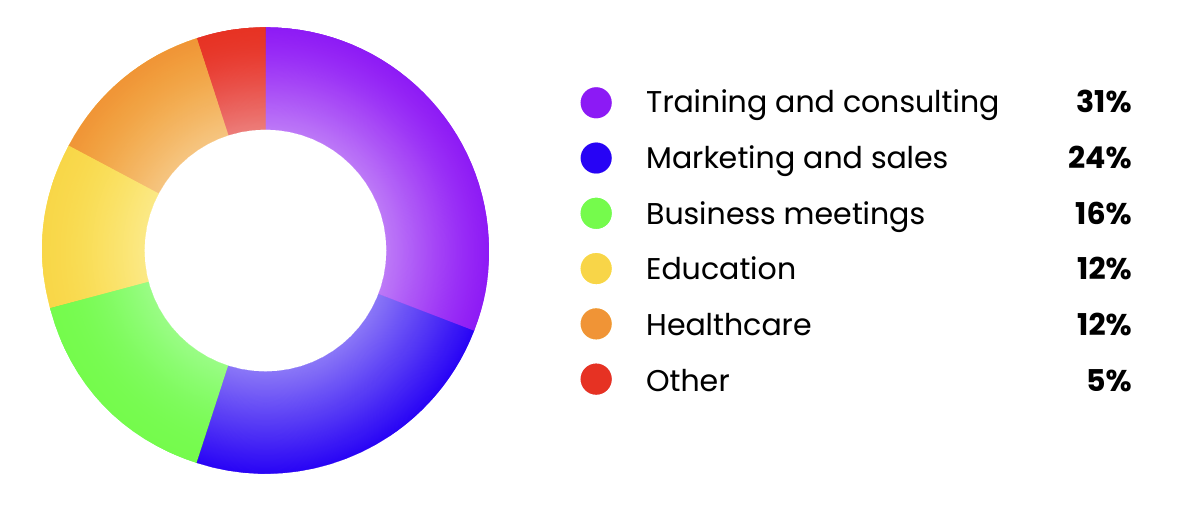
More than half of all events held are of an educational focus. In the virtual classroom, teachers and students meet regardless of the level of studies and type of educational institution. Our tool is used by independent trainers and course authors as well as large universities. They have a lot in common, and one of those things is undoubtedly the tools and methods they use to deliver their instruction.
At ClickMeeting, we’ve done everything we can to prepare schools, universities, teachers, and trainers for the return to school. Regardless of the circumstances.
Below you’ll find all the tools we’ve introduced to help you create a fully professional virtual classroom.
Edu Mode – a brand new online learning experience
Online teaching offers tremendous opportunities. However, every teacher, lecturer or trainer has surely encountered situations where knowledge transfer and cooperation left a lot to be desired. These include, among others:
-
a lack of eye contact with students,
-
mutual distraction of participants,
-
unwillingness of some students to enable camera in front of the audience, e.g. due to embarrassment,
-
inability to follow up on students’ work.
All these issues are solved by innovative Edu Mode which can be easily activated straight in the event room. The principle behind this feature is extremely simple, yet at the same time it significantly improves cooperation:
-
the tutor sees all the attendees,
-
students can only see the tutor but not one another,
-
presenter can ask a particular person or a group of people to speak, then the rest of the audience will be able to hear what they have to say.
This way you can conveniently manage your classes and create even more engaging scenarios. And your students get a comfortable learning environment, so they can fully focus on learning or doing their own work.
Online meetings – see, hear, and talk to 40 people in real-time
Virtual events can take the form of webinars or online meetings. Which of these will work best in a particular case? It depends primarily on the class format.
In the case of traditional lessons, exercises, or practical training with a smaller group of participants, online meetings will work best. They give you unlimited access to features that support collaboration, and your virtual classroom will be fully interactive.
In meeting mode, you can collaborate with a group of trainees, students, or learners of up to 40 people and hold a video conference where everyone can see, hear and talk to each other.
Interactive tools – run your virtual classroom with a set of interactive features
You have an hour or so to share your knowledge with your audience. How will you use it? Thanks to an array of features waiting there for you in the event room, you can make it even more appealing than the traditional classes or training sessions.
Here’s what you get:
-
Presentation – besides displaying a traditional PowerPoint presentation, you can also upload any other files, like graphics, spreadsheets, or videos – whatever you need to make your students and trainers remember your expertise for long.
-
Screen sharing – sometimes uploading files is not enough. If you want to show precisely how to go through a specific topic, it works best to share your screen and let your event attendees see what you are doing. Not only you as a presenter can share your screen, but now your students or trainees can use it too! If you assign a task or homework and would like to check the results on the following event, a student can share their screen.
-
Video – playing a video clip directly from YouTube can give your audience a chance to refresh their minds after digesting several academic slides.
-
Whiteboard – running a virtual classroom on the ClickMeeting platform also comes down to putting notes or sketching visuals on a whiteboard.
-
Chatbox– webinars and video conferencing tools can’t live without having an option to chat as the video meeting moves along. It comes in handy when students need to leave their questions so you can get back to them later during a Q&A session.
-
Survey – this tool is an answer to the question, “how do I conduct tests or exams during my online class?”. By turning on a previously prepared survey during your online meeting, you can easily measure your work’s effectiveness as a teacher and possibly say, “OK, they got it pretty well!”.
Download your free guide
Secure online meetings
Security is the next aspect you should look after. Hijacking and disturbing online get-togethers by trolls have become a nightmare for many online teachers, students (especially juveniles), and meetings’ hosts. Luckily, there are ways to make your teaching and training events safe and sound. And they are super easy to pull off!
When choosing the access type for your event instead of leaving it open to all internet users in the wild, we strongly suggest protecting it with a password of your choice or a unique token. That is the most secure way to guard your event from possible breaches because it’s an individual code that automatically expires after using it.
Here’s how it works:
Even though those measures are safe enough, we wouldn’t be ourselves if we didn’t deliver another safeguard – the Lock room option. This tool is available in the event room itself, and it enables you to lock the room from outside intruders.
AV Tester – double-check your audio and video
OK, once you make sure that your online class is safe, it’s time to look after the audio-video quality. Because even if the knowledge you pass to your students or trainees is top-notch, and your performance as a lecturer is so excellent as if you had invented lecturing, it all won’t matter if your audience doesn’t hear and see you well.
That’s why we recently released a super-handy tool that will help you check your audio-video quality before you go live in front of your students.
Once you enter your event room, you will see a pop-up where you can:
- Check if the system detects your mic and webcam;
- Test the audio level;
- And with just two clicks, find out how you will look and sound during your event.
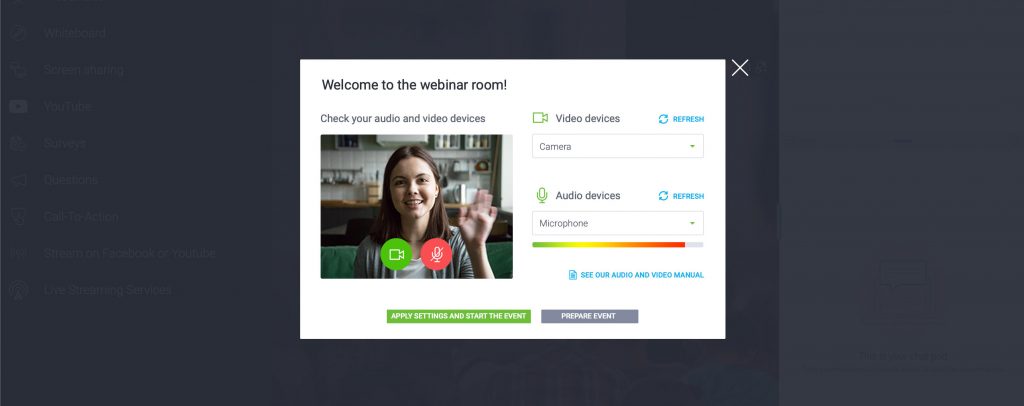
Here’s how to work the AV tester tool out:
ClickMeeting virtual whiteboard: infinite collaboration space
Until now, on ClickMeeting there were 10 boards available. Once you filled one, you could move on to the next, and the next, and the next… Now, this is not necessary. The board simply never ends. So you can draw out diagrams at will, put more graphics, text boxes as well as sticky notes with the most important information.
Explore the new ClickMeeting virtual whiteboard and see how it can help in your daily work. And then? Then see how it works in practice. An unlimited whiteboard means unlimited inspiration. If you don’t already have a ClickMeeting account, test our tool for free.
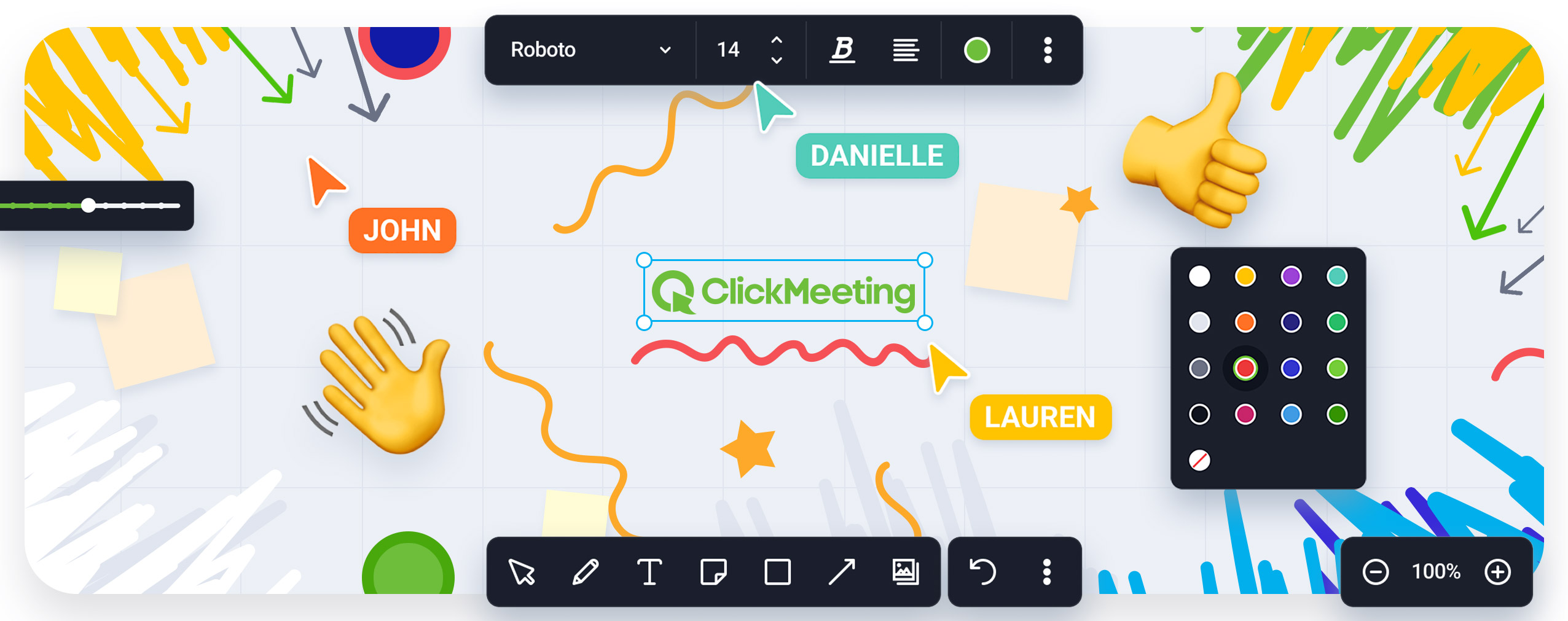
Save meeting – set up your online event in advance
As a professional teacher or trainer, you will find this recently released feature pretty useful. It would be easy to distract your audience by spending the first couple of minutes of the meeting preparing your content and going through set-up actions.
Instead, you can now do it all in advance, long before your event goes on air! All you need to do is click “Save” in your webinar room, and it’s done – all your content and room set-up will remain as you want even if you close the event window.
Here’s how to make it happen:
Layout synchronization – set the room layout for everyone in the event room
The next tool, which came to light a couple of weeks ago, allows you to have full control over your event’s appearance and decide how your event looks like for your attendees.
With this tool, you can:
-
Make your chat window bigger, follow the discussion and react swiftly to any questions from your students or trainees.
-
Hide the chat window to concentrate on your presentation fully.
-
Dock, undock, drag and drop your AV pod, or make it disappear.
And with the latest update of this feature, you can now synchronize room layouts, so your attendees and other presenters (teachers, trainers) will see the same layout as you have on your screen.
Parallel events – work in smaller groups
Running online classes, courses, and training sessions usually requires breaking down the audience into smaller, workshop groups.
Imagine a regular class where you have 25 students, and you need to divide them into five subgroups to work on a specific topic. For instance, an online course on digital marketing, and within that course, you want to create separate groups for SEO, content marketing, social media, PPC campaigns, and e-mail marketing.
How to make that happen? Here’s a way to hack it:
-
First, you would want to go to your Account panel and purchase a Parallel events add-on. You can also contact our sales team at sales@clickmeeting.com to get a customized solution that matches your needs.
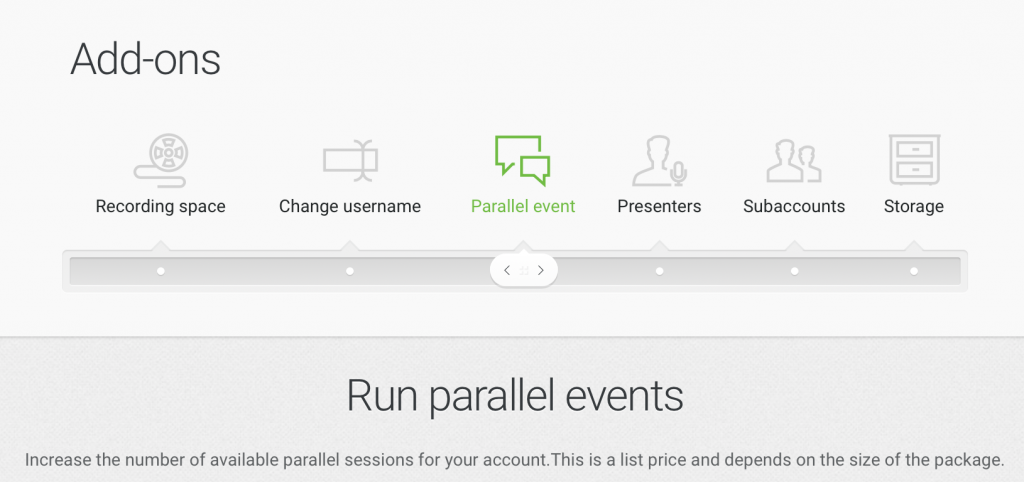
-
Once you do that, you can get your hands on scheduling several separate online meetings. You can set up the same date and hour for all of them if you’re running a single online course, OR – you can make them permanent to be available for you and your students at all times throughout a school year. While there are many online course platforms available to help instructors create courses, they are typically more expensive and can be confusing. Here at ClickMeeting, we’ve done our best to simplify the process so that you can focus on what really matters; teaching your students.
Breakout rooms: collaboration made simple
Breakout rooms allow the organizer to split event participants up and assign them to separate rooms where they can work on a specific project or task. Breakout rooms are closed, interactive sessions where all participants can turn on their cameras and microphones, share their screens, and have discussions.
With Breakout rooms, you can easily manage your lesson. Divide attendees into small groups, such as project teams, and let them collaborate on tasks.
The form of the lesson and the duration of each session are up to you. This will keep your classes organized and provide your students with plenty of space to work comfortably.
Integration with Moodle
Managing an educational institution is a demanding task. It is not only limited to the virtual classroom. You also have to take care of administration issues, coordinate many processes taking place simultaneously, ensure the comfort of students as well as teachers or instructors.
A virtual school or an educational company should rely on proper management. A huge technological support in this area are LMS (Learning Management System). One of the best and most widely used is the Moodle platform. It is successfully applied by small educational institutions, such as independent training centers or language schools, as well as by large universities.
Find out how ClickMeeting and Moodle integration is used by some of the most prominent institutions of higher education in Poland:
Case Study of the Stanisław Staszic AGH University of Science and Technology in Kraków
A Case Study of Gdansk University of Technology
Webinar automation to make things easier and faster
This part is optional yet highly rewarding. Thanks to various webinar automation tools, you save tons of precious time and focus on other educational activities that require your attention.
-
On-demand webinar – this one will be super handy from your students’ perspective because they will be able to watch (and rewatch) your recorded lecture anytime they want.
-
Automated webinar, on the other hand, goes on air at a specific time. But automatically, without you having to be present in the event room. If you run several lectures on a repetitive subject, you can automate them and reuse your saved time to conduct thematical workshops in smaller groups.
Online teaching and training 100% online – we are ready. And so are you!
Whatever this autumn brings, we are all set to empower you with a feature-rich webinar and online meeting platform to teach and train interactively and collaboratively.
Log in to your ClickMeeting account today or sign up for a 14-day free trial and start organizing your educational events!



 (5 votes, average: 4.20 out of 5)
(5 votes, average: 4.20 out of 5)