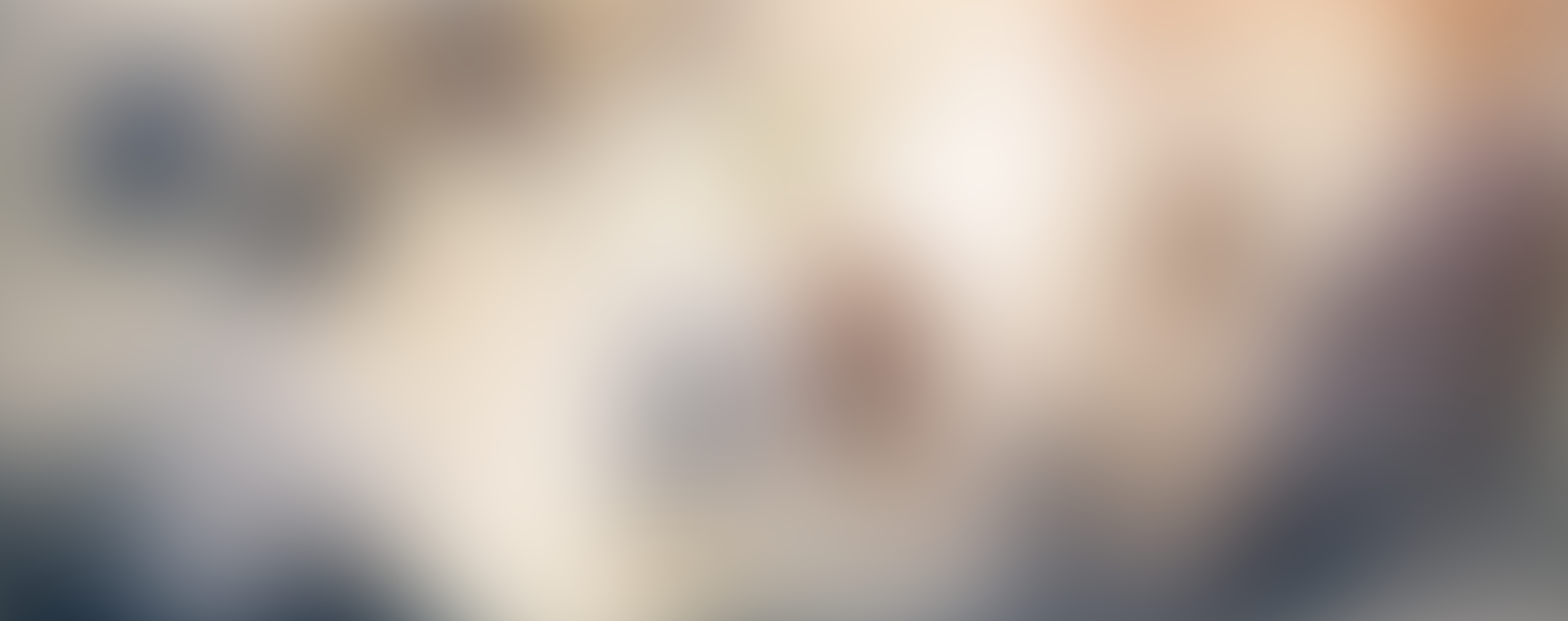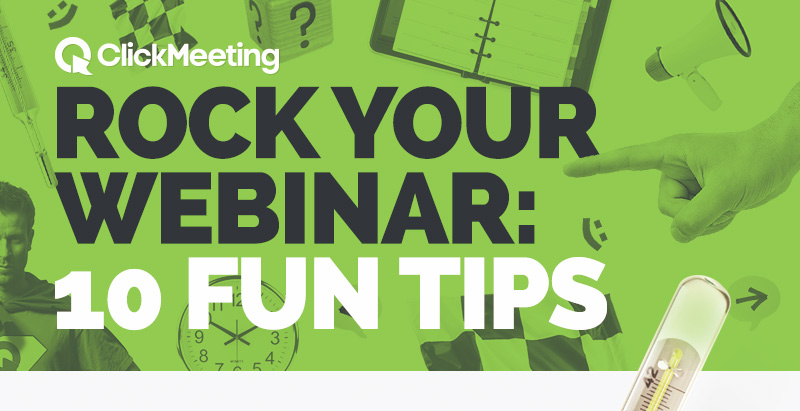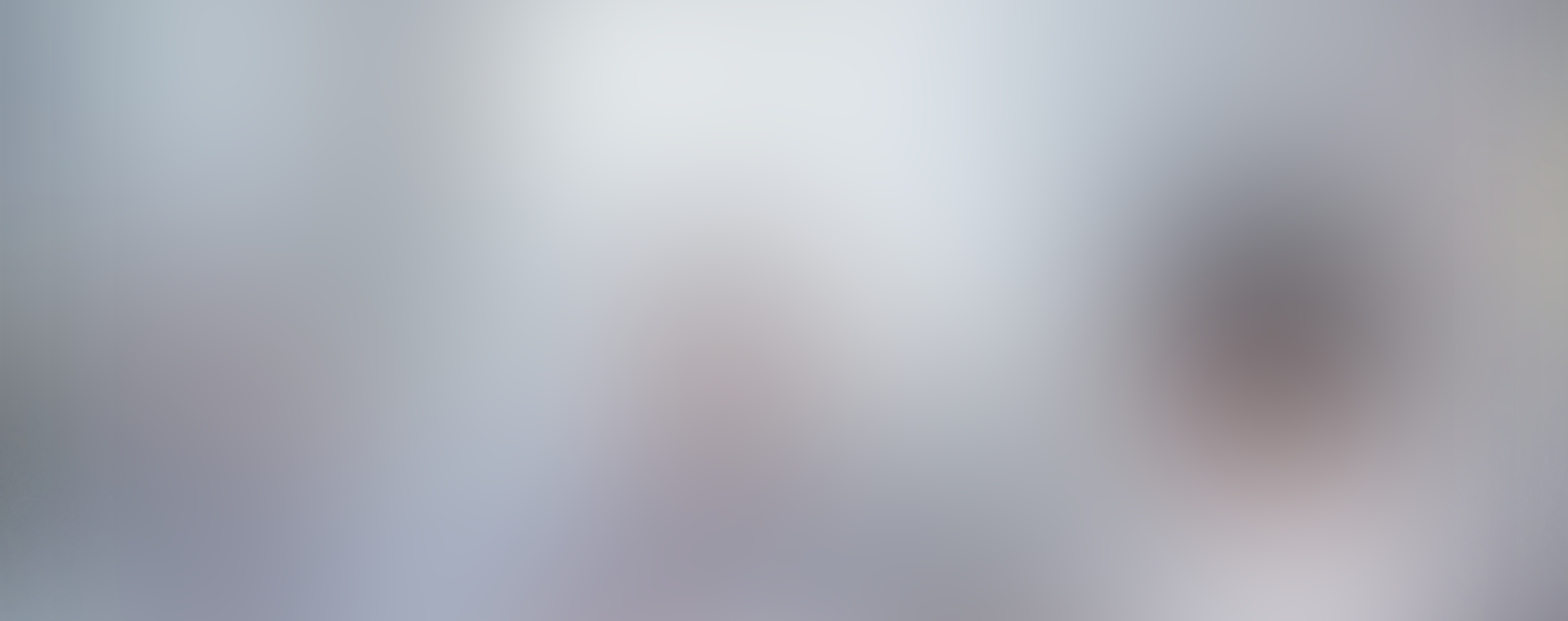It’s a privilege able to sit in the comfort of your office to meet with colleagues. Videoconferencing alone can take out some of the usual struggles, but the convenience can be optimized if you come prepared. It comes with its own challenges, and technical difficulties happen to the best of us – Internet connections get dropped or make the screen lag, documents don’t load properly, and microphones that were supposedly connected carry no sound. There’s no magic bullet for completely avoiding these problems, however, you can minimize them. This checklist of technology aspects of a webinar will help keep technical problems at bay.
Table of Contents
Microphone: Give Yourself a Voice
Is this thing on? There’s nothing more distracting at the start of a videoconference than when the person who’s announcing tries to speak and the audience hears nothing. The simplest advice for avoiding microphone problems is to look before you speak. Check that the microphone is on, the volume is turned up, and that the specific microphone you want to use has been selected in the video conferencing program. This is the number one thing that keeps online meetings from starting on time.
Webcam: Get a Clear Picture
One of the main points of having a videoconference is to see and be seen – otherwise, you’d just have a conference call over the phone. A good quality picture best simulates a real face-to-face meeting. To prepare your webcam, place it at eye-level on the same screen that you’re using to view the videoconference. Don’t put the camera angle too high or too low; you want to be able to look directly at it to make it. Invest in a moderately priced, high-quality webcam that will represent you in a clear picture to your team members. And of course, as with the mic, make sure it’s on and connected to your video conferencing software.
Internet: Get (and Stay) Connected
A spotty connection can easily derail a virtual meeting, whether it’s at the start of a meeting when someone can’t join in, or in the middle when a connection gets dropped or slows down, making it hard for attendees to follow what’s going on. This can’t always be controlled, of course, but there are ways to keep it from happening most of the time. The day of the meeting, check the quality of your Internet connection, either by looking at your computer settings or contacting your IT department or service provider. Your IT department or service provider can also help you optimize your connection by walking you through the system settings that make the Internet run fastest.
Software: Know It, Love It
The success of your virtual meeting largely depends on you and your colleagues’ ability to use the videoconferencing software you selected for the meeting. Especially if you haven’t used the software before, get familiar with all of its functions, like how to share documents and send private messages. Knowing where to find what you’ll need during the meeting, and what your software can and can’t do, will help you better plan your part of the meeting and make the meeting move at a more natural pace.
Testing, Testing: Do a Dress Rehearsal to Perform Your Best
You don’t need to expect the worst: most of the time in videoconferencing, things go exactly as planned. When it doesn’t, it’s usually because people at the meeting haven’t set up the above elements beforehand. To come fully prepared, go through this list each time you plan to hold an online meeting. The more you do it, the faster it will be to prepare each time. Before long, you’ll feel like you don’t need to do it – but it’s still a good practice, because as we’ve all experienced, technical difficulties can come out of nowhere. Stay on top of your mic, webcam, Internet, and software setup – and encourage your colleagues to do the same – and regular technical difficulties will become a thing of the past.