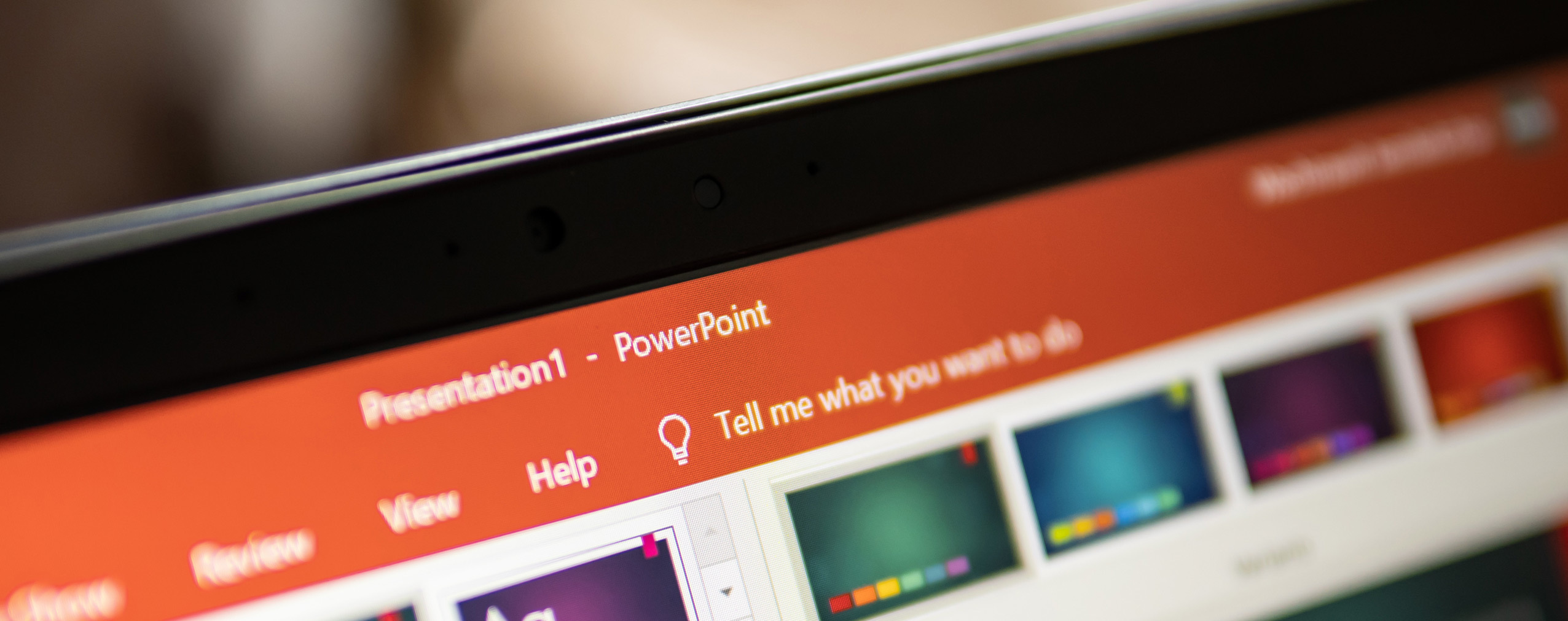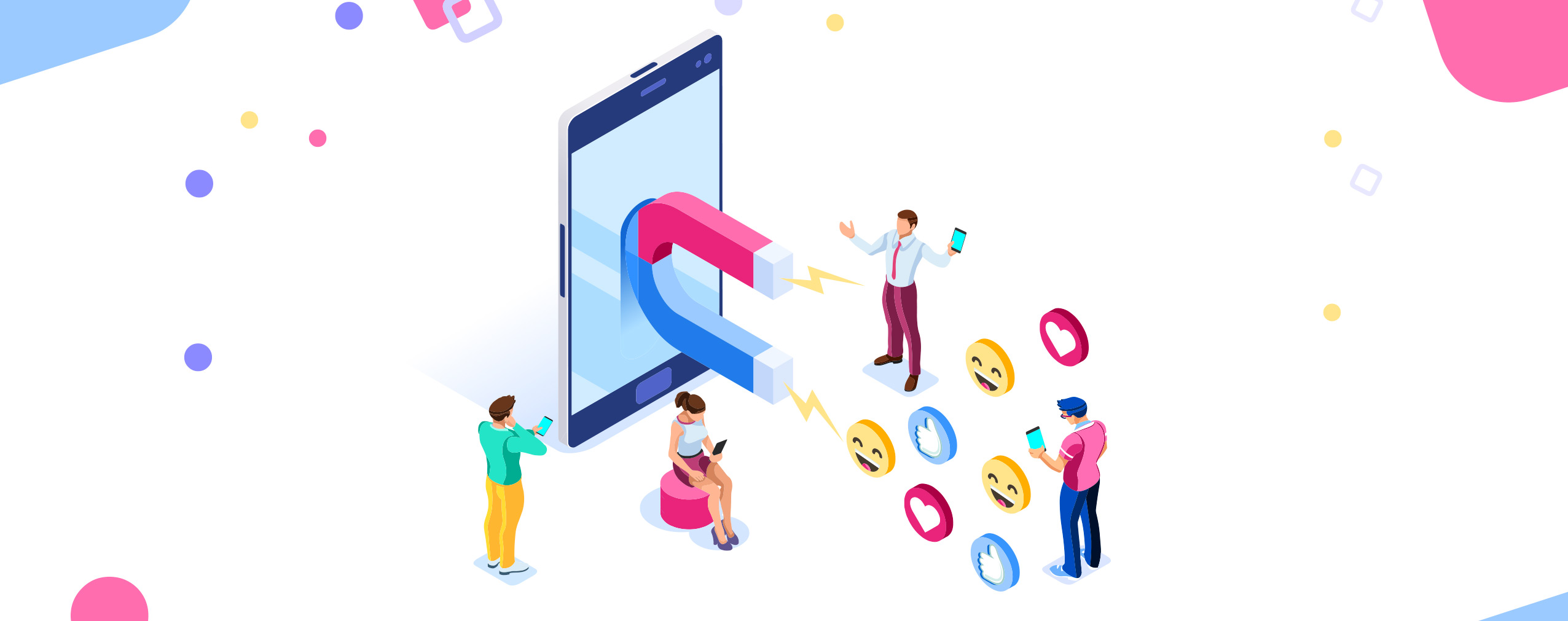Are you creating your very first PowerPoint presentation? Maybe you’ve worked with PowerPoint for years, but you’ve never been satisfied with your slideshows. Whatever the case may be, you’re looking for a few PowerPoint tips and tricks to help.
We’ve got you covered!
In this article, we share nine PowerPoint tricks you can use to make your presentations more engaging and effective. Sound interesting? Then let’s get started!
Table of Contents
1. Understand Your Goals
Why are you creating this PowerPoint presentation? Are you looking to convey important information to a colleague? Are you planning to use it in a sales pitch?
When you know what you want to accomplish with the presentation, you can make sure all of your content and design choices work towards that specific goal.
For example, if you’re creating an internal presentation to be shared with company leaders, you might not need to put as much effort into its design. Why? Because your audience doesn’t need to be sold with flashy visuals. They just need to understand the information you share.
So before you do anything else, ask yourself, “Why am I making this presentation?” Then let your answer guide every PowerPoint decision you make.
2. Get to Know Your Audience
Do you know what you want to accomplish with your PowerPoint presentation? Good, now it’s time to focus on the audience you’ll deliver it to. Who are these people?
Take a moment to get to know the folks watching your presentation. That way you can cater it to them and use PowerPoint tricks you know they’ll appreciate.
Let’s return to our previous example and pretend that you’re creating an internal presentation for company leadership. These people already have an intimate understanding of the products you sell. As such, you probably don’t need to create PowerPoint slides that explain product features like you would if you were giving a sales presentation to potential customers.
This is really important! One of the best ways to improve your presenting skills is to learn about your unique audience and adjust your presentation to match.
3. Don’t Overcomplicate Things
You might want to jazz up your presentations in every possible way, but this is usually a mistake. Instead, look to simplify whenever possible and avoid complications.
What does this look like in a real-world scenario? Here are a few ideas:
-
Use Bullet Points: Nobody wants to read a wall of text—especially in a PowerPoint presentation. Break information down into manageable chunks via bullet points.
-
Add More Slides: If you have a lot to say, increase the number of PowerPoint slides you use. That way your slides are never packed with too much information.
-
Choose Quality Visuals: Images and videos are perfect for PowerPoint presentations because they relay information quickly. We’ll talk more about visuals in a bit. For now, just know that they can help you easily simplify your presentation.
PowerPoint tips and tricks aren’t always fancy. Sometimes the best thing you can do is simplify your presentation. Learn to do that and your presenting skills will improve!
4. Move Beyond Stock Templates
PowerPoint templates aren’t bad; they’re just overused. This is why we suggest moving beyond stock templates and creating customized slides for your presentations.
We won’t lie, to do this effectively you need an eye for design. It helps if you have years of experience, too. If that doesn’t sound like you, don’t worry. You can easily increase the quality of your presentations by downloading premium templates from 24slides.com.
Whether you create your own slides from scratch or download premium templates from a company like 24Slides, make sure your presentations don’t look like everyone else’s.
5. Prioritize Visuals Over Text
Remember when we said we’d talk about PowerPoint visuals? Now is the time!
Visuals will allow you to convey information more efficiently. They’ll also make your presentation more engaging. Seriously, who wants to stare at plain white slides? Fortunately, there are plenty of visuals you can use for your next presentation:
-
Images and Videos: The easiest way to incorporate visuals into your PowerPoint presentations is to add still images. But if you want to get fancy, add a video to your slideshow instead! Coverr.co has tons of stock video footage you can use for free.
-
Charts and Graphs: Is your presentation data heavy? Then consider incorporating a few charts and graphs to make the information easier for your audience to understand.
-
Shapes and Icons: Finally, use PowerPoint Shapes to add shapes and icons to your presentations. Can’t find the right visual in PowerPoint’s database? Make your own by editing stock shapes into custom creations. It’s really easy to do!
Of all the PowerPoint presentation tips and tricks out there, this is one of the most important. Oftentimes the difference between a killer presentation and boring one is quality visuals. Work hard to get your visuals right and the quality of your presentations will skyrocket.
6. Choose the Right Colors and Fonts
Images, videos, and charts are important, but they aren’t the only design elements available to you. Pay attention to the colors and fonts you use as well.
When it comes to color, choose hues that match the emotional tone of your presentation. For example, when sharing exciting news, use bright colors such as red and orange. When detailing areas of improvement, stick with blues and purples, which have been known to help people feel calm and relaxed—emotions you want to create after delivering bad news.
What about fonts? Again, match them to your presentation.
A marketing-themed slideshow, for instance, might use fancier fonts than a sales-themed slideshow. Why? Marketing is often seen as a more creative field than sales, which means fancy fonts might be more accepted by marketers than they would be by salespeople.
No matter what, make sure your fonts are easy to read! If they aren’t, what’s the point?
7. Elevate Your Presentation With Audio
Did you know you can add audio to your PowerPoint presentations? You totally can!
Imagine how much more effective your product demo slideshows will be when they include actual customer interviews. Or how much more engaging your marketing slideshows will be when the soundtrack for your favorite action movie is playing in the background.
Audio has the potential to make your next PowerPoint presentation stand out, grab your audience’s attention, and help them remember your slideshow for weeks afterwards. That’s why this is one of our favorite PowerPoint tips and tricks. Give it a try!
8. Be Careful With Transitions
Slide transitions can help bring your PowerPoint presentations to life. They can also make them look super cheesy if you’re not careful.
PowerPoint offers a bunch of different transitions, ranging from simple swipes to ripple and vortex effects. They’re really easy to add, too. All you have to do is:
- Select a slide, then click the “Transitions” tab.
- Choose a transition from the drop-down menu.
- Click “Effects Options” to edit the transition.
- Click “Preview” to see the transition in action.
Here’s what we recommend: choose a maximum of three transition types per presentation. This will give your slideshow a feeling of consistency. And don’t feel the need to add a transition to every slide. Use them sparingly so as not to bore your audience.
9. Rehearse Your Presentation
Last, but certainly not least, rehearse your presentation before you give it!
This is so simple. Unfortunately, tons of people forget to do it and their performance suffers as a result. Don’t let this happen to you. Make time to practice—preferably in front of a mirror or, even better, a camera. That way you can see yourself and analyze your delivery.
Maybe you say “um” too often. Maybe you make a distracting motion with your fingers throughout your presentations. We all have weird tics when public speaking. Recording yourself will allow you to see your personal tics and eliminate them.
Final Thoughts
There are plenty of PowerPoint tips and tricks on the internet. The nine listed above are our favorites because they’re easy to implement and have the potential to completely transform your slideshows. We encourage you to give them a try ASAP!
Do you have to deliver a PowerPoint presentation to a remote audience? Use ClickMeeting! Our video conferencing solution is loved by tens of thousands of happy customers in 125+ countries around the world and has all the bells and whistles you need.
The best part is, you can use ClickMeeting for free for 14 days. Start your trial today and gain access to all of our platform’s features without even sharing your credit card number.