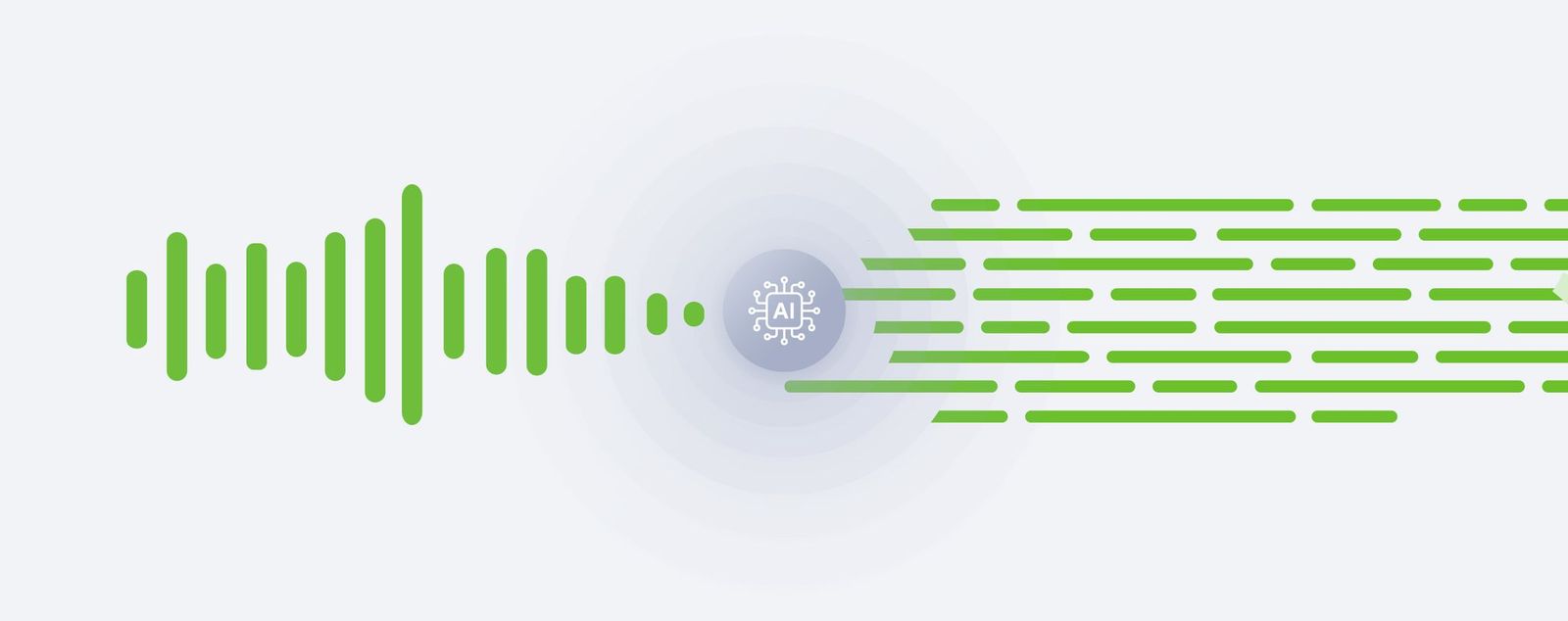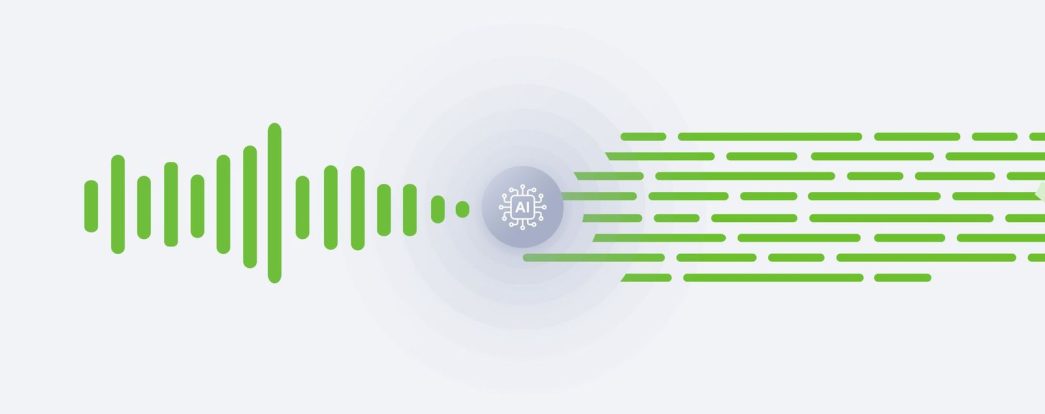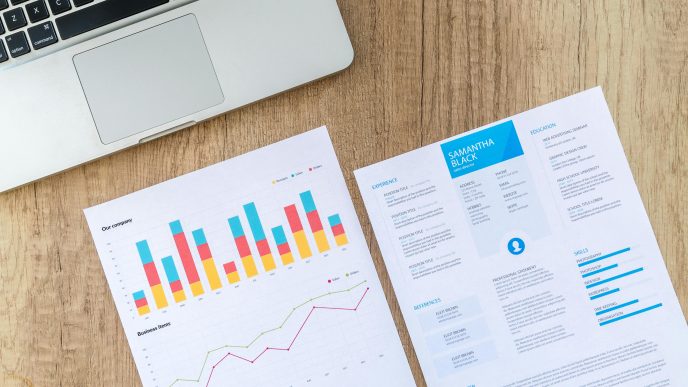We always like to say that your webinar is just the beginning. It surely delivered a lot of inspiring thoughts and data that are worth giving a second life to. Naturally, preparing a transcription of the recording is an invaluable support for your content repurposing.
For this purpose, you do not need to reach for additional tools. You can find everything you need in your ClickMeeting account panel. Below I will show you how to create a transcription. You will also learn proven ways to use it at a later date.
Table of Contents
AI-powered transcription = high quality
Artificial intelligence assists us in really many fields. It makes it possible to automate many processes that previously took a lot of time and effort. Of course, the outcomes are certainly not inconsiderable: you will simply achieve better results more easily and quickly. This also applies to recording transcription.
With the power of artificial intelligence, ClickMeeting’s AI transcription stands out for its high quality. What was said by presenters and attendees during the event will be accurately reflected in written form. Of course, keep in mind that mistakes can happen even to turbo-intelligent technology – it’s worth verifying the transcription before you use it elsewhere, for example, send it to your attendees.
And another important perk: you get access to AI transcription in any paid ClickMeeting plan. You don’t need to buy access to additional tools.
How to create AI transcription in ClickMeeting?
Getting a high-quality transcription of your webinar or meeting is really easy and requires just a few clicks.
Of course, first you need to have a recording of the event. So don’t forget to press that button:
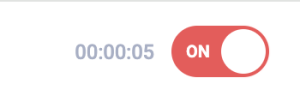
When the webinar or meeting is over, it’s time to go to your account panel.
In the left side menu, find the “Files” tab and select “Recordings.”
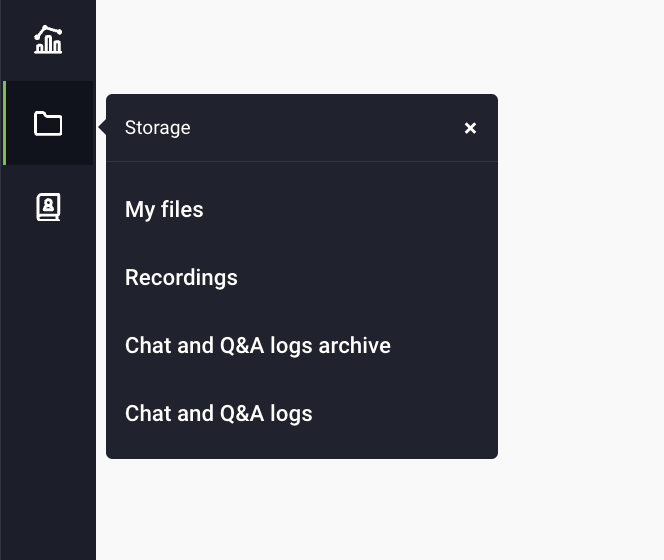
Here you will find all the recordings of webinars and meetings stored in your account. If the video of your last event is not there yet, no worries: it may appear with a slight delay.
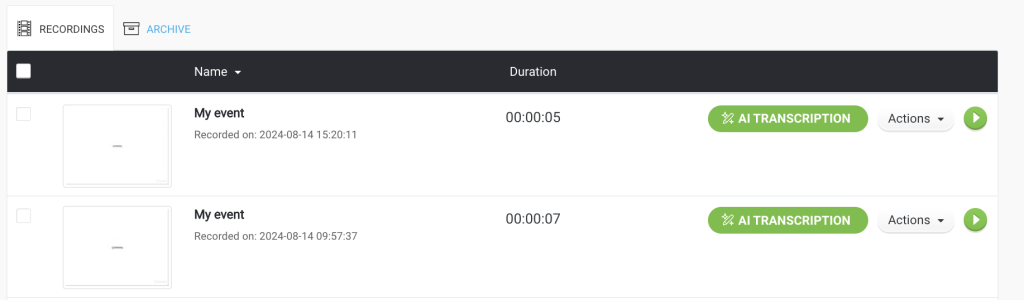
Now select the recording you want to transcribe and click the “AI transcription” button. In the next window, click “Start transcription.”
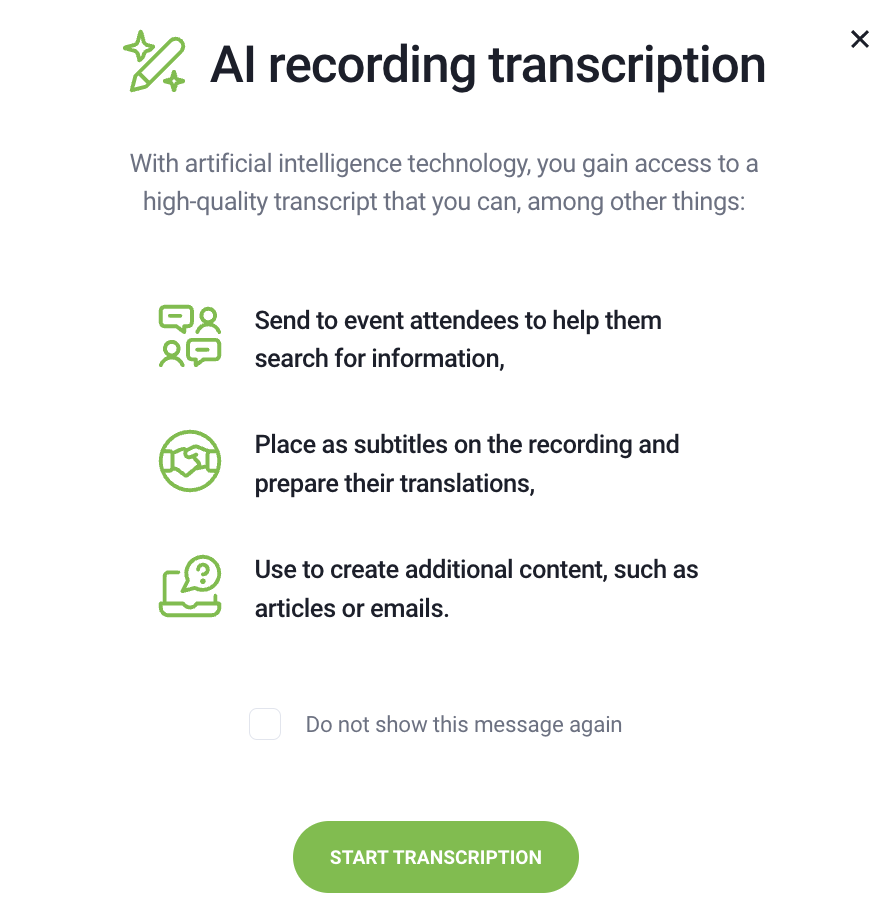
Now we will need a moment to prepare your transcription. You can monitor this process by looking at the progress bar, but you don’t have to. You might as well close the tab or take care of something else in ClickMeeting – like editing other recordings or creating new events.
When your AI transcription is ready, click the “Download Transcription (TXT)” button. You will also find it directly in the recording library, right next to the recording it refers to. We will also send you a link to download the transcription via email.
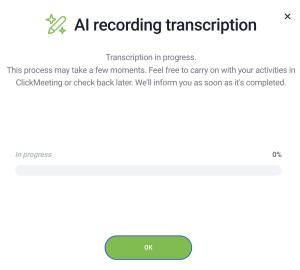
Learn more about managing your recordings in ClickMeeting with this video:
I have my transcription and then what? Some examples
As you can see, it really only takes a few clicks to get a high-quality transcription of a webinar or meeting recording. How can you use it? Here are some suggestions.
Send the transcription to your event attendees
Do you send your audience emails with the webinar recording or additional materials? This is a great practice no matter what the purpose of the event is or what you do. You can also include a transcript. This way you will make it easier for attendees to find interesting information.
Imagine students no longer having to review the entire lengthy recording to get the answer to a specific question. All they have to do is open the file with the transcript and use the search. Of course, the list of possibilities doesn’t end there at all. They can just as well upload the file to one of the popular AI tools and meticulously “quiz” them on its contents or prepare a summary.
Create subtitles for the recording
Captions displayed on the recording significantly simplify the reception: this is important especially from the perspective of people who have hearing problems, for example. This will make your events even more accessible. Of course, they are almost standard today for various video formats on social media, especially popular shorts or reels. Thanks to this, in order to find out what was covered during your webinar, you don’t even need to turn on the sound on your smartphone!
But that’s not all. Captions are also the easiest way to reach an international audience. All you have to do is make a translation of the transcript. To do this, you can use, for example, tools such as DeepL.
What’s important: you don’t have to match the text parts to the speech by yourself. You will find timestamps in the transcription file, so adding subtitles will be really easy.
Create more content with the AI support!
An online event can become the basis for many more content types. Yes, we’re talking about content repurposing, and you’ll read more about it in this post. It might be an excellent idea, in particular, to create a webinar report in the form of a blog article. This will help even more people learn about the results of your work in a convenient manner. Of course, the article will also feed your company blog and can, for example, draw valuable traffic coming from search engines to it.
That’s not all: on the basis of the transcript you can also prepare, for example, social media posts, mailings and many other engaging materials.
How to do it? Of course, you can simply write content and, for example, put there quotes copied from the transcription file. But you can also simplify the whole process and “outsource” their writing to your virtual assistant, which role would be played by one of the tools based on artificial intelligence, such as the popular Chat GPT. Let’s take a closer look at this!
Step-by-step webinar coverage with AI
To prepare this kind of content, you need only two things:
- A transcription file. You already know perfectly how to create it in ClickMeeting.
- Access to ChatGPT. Rest assured, the free version of this tool will be enough.
After logging in, simply start a new chat. Then upload the transcription file by clicking on the stapler icon and locating it on your computer drive.
Oh, we are going to prepare a transcription of this webinar:
It is time to introduce the first prompt. It may go as follows:
I will send you the text transcript of the webinar. Based on it, prepare suggested headings for each paragraph of the text report of the event. In the next step, we shall develop them into a long article that will be published on the ClickMeeting blog.
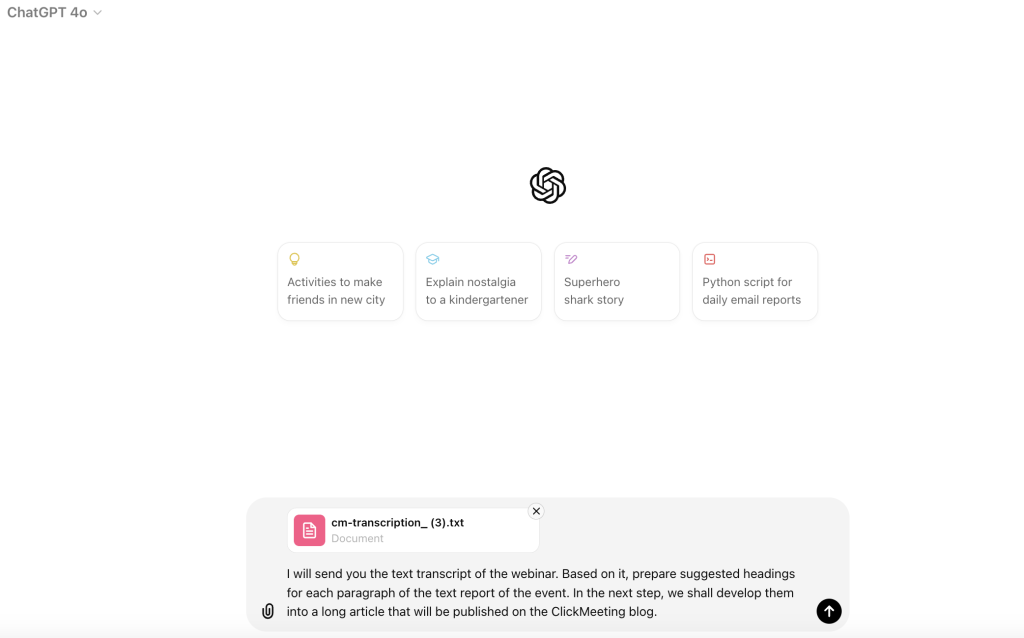
To get even better results, you can also upload files of other webinar reports that ChatGPT is going to follow. Let the tool know about it by adding a prompt:
Model on the style of the attached article
The result? We have headlines, that can then be expanded to create a comprehensive and attractive article.
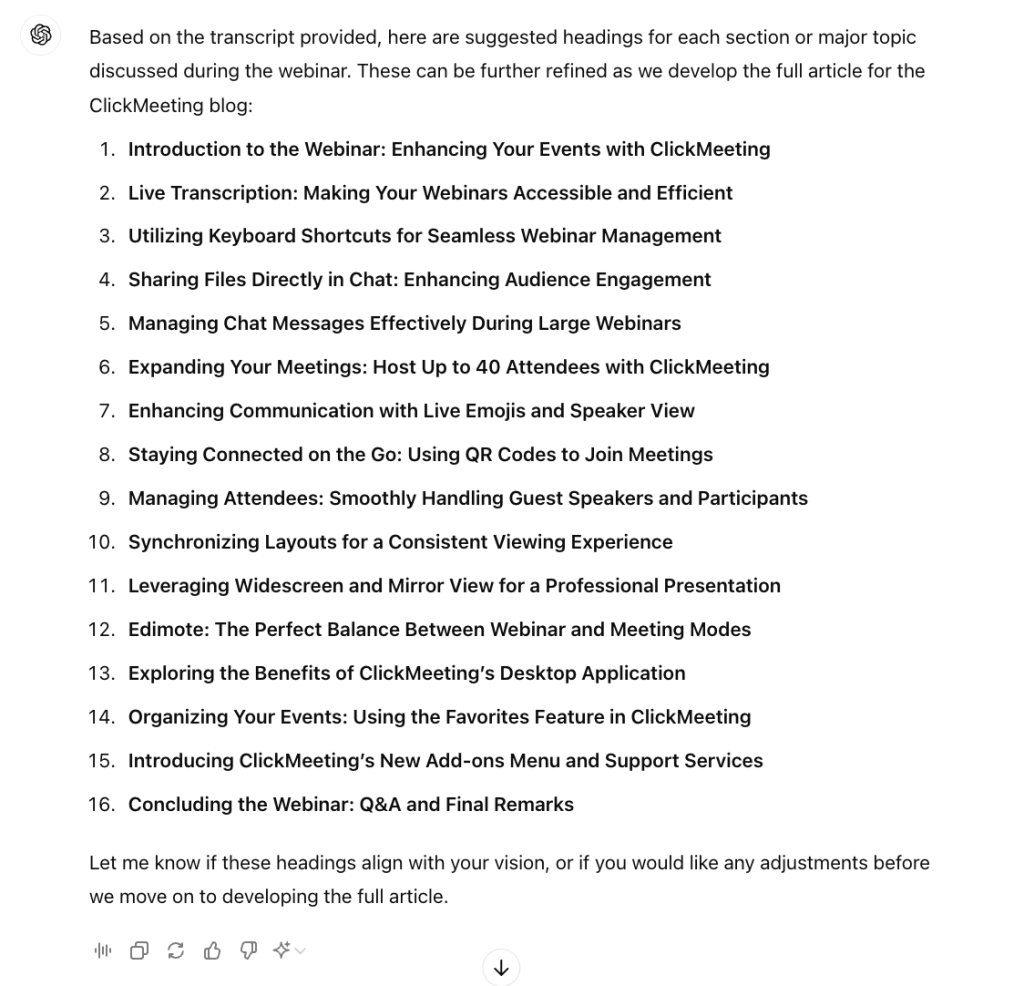
Very simple prompts will suffice:
Write the second paragraph of the coverage.
You can add additional commands, for example:
Write in a friendly and expert manner.
Use enumerations and lower-level headings to make the text visually appealing.
The result? Here’s a sample excerpt:
Live Transcription: Making Your Webinars Accessible and Efficient
One of the standout features of ClickMeeting is the live transcription capability, which is designed to enhance accessibility and ensure that your message is clear and comprehensible to all attendees. This feature automatically converts your spoken words into written text displayed on the screen in real-time, allowing everyone to follow along effortlessly. Whether you’re hosting a multinational event or simply want to accommodate a diverse audience, live transcription can be a game-changer.
Key Benefits of Live Transcription:
- Improved Accessibility: With support for over 50 languages, live transcription ensures that non-native speakers and individuals who are hard of hearing can fully participate in your webinar. This inclusivity can significantly expand your audience reach and engagement.
- Enhanced Comprehension:
Even for native speakers, accents and different speaking speeds can sometimes pose a challenge. Live transcription helps by providing a visual aid that reinforces the spoken content, making it easier for everyone to follow the conversation.- Post-Event Utility:
After your event, you can export the transcription in various formats like TXT, XML, or CSV. This is particularly useful if you plan to create subtitles for recorded sessions or if you want to provide a text-based summary for your attendees.- Customizable Display:
To ensure the transcription doesn’t interfere with your presentation, ClickMeeting allows you to adjust the size, color, and position of the text on the screen. You can even move the transcription box to different areas, ensuring it complements rather than distracts from your visual content.Live transcription not only boosts accessibility but also adds a layer of professionalism to your webinars. It’s an essential tool for anyone looking to make their events more inclusive and engaging.
Social media posts, emails
Following this pattern, you will prepare a complete blog article. But this is just an example, as by properly forming prompts, you will be able to prepare any content. For sure, you will find it useful to write a post linking to a blogpost with a report on the webinar, for instance, which you will publish on your company’s social media.
Prompt:
Write a post encouraging people to read the blogpost, which you will post on ClickMeeting’s social media.
The result? A really good one!
🚀 Unlock the Full Potential of Your Webinars with ClickMeeting! 🚀
Ready to take your online events to the next level? 🎯 Our latest blog post dives deep into ClickMeeting’s top features that will not only enhance your webinars but also make them more accessible, engaging, and efficient. From live transcription to keyboard shortcuts, and everything in between, we’ve got you covered with expert tips and tricks!
🔗 [Read the full article here] – Your ultimate guide to mastering ClickMeeting starts now!
Don’t miss out on these insights that could transform the way you host and manage your events. 💡 Whether you’re a seasoned pro or just getting started, this blog post is packed with valuable information you won’t want to miss.
#ClickMeeting #WebinarTips #LiveTranscription #OnlineEvents #WebinarHosting #EventManagement
And another important thing you can’t forget if you’re creating webinars: a post-event email. It will help you build even stronger relationship with your audience, but you can also achieve additional benefits – for example, encourage them to use your offer.
The prompt can look like the following:
Write a mailing to webinar attendees and people who registered for the webinar but did not attend.
Encourage them to review the recording of the webinar (include it in the email) and the text transcript, which you will send as an attachment.
Encourage recipients to sign up for a free ClickMeeting trial account and take on the role of event organizer.
Subject: Missed the Webinar? Catch Up with the Recording and Transcript Inside!
Dear [First Name],
Thank you for your interest in our recent webinar, “Top 10 ClickMeeting Features to Boost Your Events”! Whether you joined us live or couldn’t make it, we want to ensure you get the most out of this valuable session.
📽️ Watch the Webinar Recording
We’ve included the full recording of the webinar for you to review at your convenience. Discover how you can leverage ClickMeeting’s powerful features to elevate your online events to new heights. [Include the link to the recording]
📝 Read the Full Transcript
For those who prefer to read, we’ve also attached the complete text transcript of the webinar. This detailed document covers all the topics we discussed, from live transcription to managing large-scale events, and everything in between. Feel free to refer back to it anytime!
🚀 Ready to Take the Next Step?
Now that you’ve seen what ClickMeeting can do, why not experience it firsthand? Sign up for a free trial of ClickMeeting and step into the role of event organizer. With our intuitive platform, you’ll be hosting professional, engaging webinars in no time.
[Start Your Free Trial Now](link to free trial signup)Don’t miss this opportunity to turn your online events into impactful experiences. If you have any questions or need assistance, our team is here to help.
Thank you for being a part of our community, and we look forward to seeing you at our next event!
Best regards,
[Your Name]
[Your Position]
ClickMeeting Team