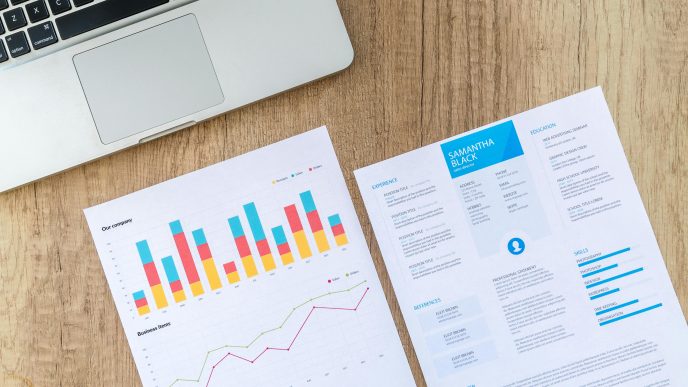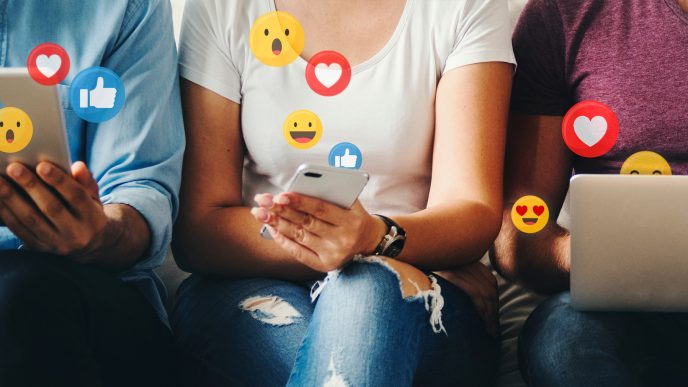Have your first webinar coming up? Or do you already have a lot of experience, but it still happens that some technical problem disrupts the event?
In either case, the conclusion is simple:
You need a webinar checklist.
Download ClickMeeting webinar checklist
It will help you make sure everything is ready to start the webinar and let attendees into the room.
And we have good information: we have prepared a comprehensive 20-point checklist that you can simply print out and use at your next events.
Below you will find a link to download the webinar checklist prepared by ClickMeeting experts. You can trust us, we really have a lot of experience in organizing online events!
Hosting a Webinar? Here’s What You Need to Get Started
So, you’ve decided to host a webinar. Whether it’s your first time or you’re looking to refine your process, it all starts with ensuring you have the right tools at your disposal. Fortunately, if you’re working from a home office or a well-equipped workspace, you likely already have most of what you need.
The Essentials: To successfully host a webinar, you’ll want to begin with the absolute basics. Here’s what you’ll need to ensure a smooth and professional presentation:
- A Reliable Webinar Platform: First and foremost, you’ll need a proven and dependable platform, such as ClickMeeting, to host your event. The right platform can make all the difference in delivering a seamless experience for both you and your attendees.
- A Laptop with a Built-In Camera or a PC with an External Webcam: Visual quality is crucial in maintaining engagement during your webinar. Whether you’re using a laptop with an integrated camera or a desktop setup with an external webcam, ensure that your camera is capable of delivering clear, high-definition video. Plus: using an external camera for your laptop can give fantastic results. So think about this scenario!
- Headphones with a Microphone: Clear audio is just as important as video quality. Invest in a good pair of headphones with a built-in microphone to minimize background noise and ensure your voice comes through crisp and clear. Alternatively, if you have a room with good acoustics and low echo consider investing in condenser USB microphone.
Additional Considerations: While these basics are enough to get you started, it’s also worth considering a few enhancements to elevate your webinar’s quality:
- Lighting: A soft light source is essential for creating a professional on-screen appearance. Place your lights in front of you and slightly to the sides to avoid harsh shadows and ensure your face is well-lit, giving your audience a clear view of you as you present
This basic setup is sufficient to begin your journey into the world of webinars. However, knowing how to configure and optimize each element is just as important as having the right equipment. This is where our comprehensive webinar checklist comes into play, guiding you through every step to ensure your webinar runs smoothly from start to finish.
Ooh, and Get Ready with Our Webinar Checklist!
Ok, there’s one more thing you can’t forget under any circumstances:
Good preparation.
And good preparation means a well-thought-out plan that you will then be able to follow point by point.
The same goes for the preparation itself. If you tick off the successive points of the webinar checklist, you will be assured that everything goes as you dreamed. Don’t worry: you don’t have to prepare this checklist by trial and error. We have done it for you!
What to Do with Your Webinar Checklist?
The rule here is straightforward but incredibly effective: print out your webinar checklist and keep it close by as you prepare for your event. Having a physical copy at your fingertips ensures that nothing slips through the cracks in the often hectic moments leading up to a webinar. As you go through each step, check off tasks with a pen or highlighter to give yourself peace of mind that everything is on track. This simple practice not only helps you stay organized but also reduces stress by providing a clear roadmap of what needs to be done. In the flurry of last-minute preparations, it’s easy to overlook small but crucial details—like ensuring your microphone is working or that your slides are in order. With your checklist in hand, you can methodically work through each item, ensuring that you’re fully prepared and confident before you go live. Additionally, consider keeping the checklist nearby during the webinar itself as a quick reference guide. This way, if any issues arise, you can swiftly consult it to troubleshoot and resolve problems on the spot. By making your checklist an integral part of your webinar routine, you’re setting yourself up for a smoother, more professional, and successful event every time.
The Essential Webinar Checklist: 20 Must-Do Steps for a Successful Event
The main advantage of our webinar checklist? It’s really short and allows you to instantly make sure everything is under control. Here’s a slightly more elaborate version, where we also explain what you should pay special attention to.
- Power Supply: Ensure your devices are connected to a reliable power source or fully charged. A sudden power loss could disrupt your webinar, so consider using an uninterruptible power supply (UPS) as a backup.
- Network Cable: A wired internet connection is more stable than Wi-Fi and reduces the risk of connectivity issues. Connect your computer directly to your router with an Ethernet cable to maintain a strong and consistent internet connection.
- Webcam: Test your webcam before the webinar to ensure it’s functioning properly. A high-quality webcam will deliver a clearer and more professional image, helping you maintain engagement with your audience.
- Headphones: Use a good pair of headphones to prevent audio feedback and ensure you can clearly hear any questions or comments from your audience. Noise-canceling headphones can also help minimize distractions.
- Microphone: A quality microphone is crucial for clear communication. Test your microphone to ensure it picks up your voice clearly without background noise. If possible, use a dedicated external microphone rather than relying on a built-in laptop mic.
- Additional Monitor: If you have access to a second monitor, use it! It may prove very useful while presenting or screen sharing. This can help you manage multiple windows and tasks without interrupting your presentation flow.
- Presentation Materials: Prepare your slides, videos, and other presentation materials well in advance (and don’t forget to upload them to your ClickMeeting files library!). Ensure they are visually appealing and relevant to your topic, and practice navigating through them smoothly during your webinar.
- Survey/Test Preparation: If you plan to include surveys or tests, create them ahead of time. This interactive element can help you gauge audience engagement and gather valuable feedback during or after the event.
- Camera Framing: Position your camera at eye level and ensure that your face is centered in the frame. Proper framing makes your presentation feel more personal and engaging for your audience.
- Camera Focus: Check the focus of your camera to ensure a clear image. If using a manual focus camera, set the focus to maintain clarity on your face throughout the webinar.
- Front Lights On: Good lighting is essential for a professional appearance. Soft front lighting is perfect for professional appearance. Use two lights in front of you slightly to the sides to illuminate your face evenly. Avoid harsh side lights that can cast unflattering shadows.
- No Overhead Lights: Turn off overhead lights that can create shadows or glare. Instead, rely on soft front lighting to create a more flattering and clear image.
- Windows Closed: Close windows to block out external noise like traffic or wind. This helps maintain a quiet environment and ensures that your audience hears you clearly without distractions.
- Air Conditioning Off: Turn off air conditioning or fans that could create background noise. If the room becomes too warm, consider cooling it down before the webinar starts.
- “On Air” Sign on the Door: If you’re in a shared space, place an “On Air” sign on your door to signal that you’re live and should not be disturbed. This helps prevent interruptions during your presentation.
- Phone Muted: Silence your phone and any other devices that might produce notifications or ring during the webinar. This ensures that your focus remains on the presentation and your audience.
- Printed Agenda: Have a printed agenda or a list of key points within reach. This helps you stay on track and ensures that you cover all the important topics during your webinar.
- Water Bottle: Keep a bottle of water nearby. Speaking for an extended period can dry out your throat, and staying hydrated will help you maintain a clear voice throughout the session. Avoid keeping water in the glass on the desk. One accidental hand movement can end your webinar ahead of schedule.
- Recording On: Start recording your webinar at the beginning to capture the entire session. This recording can be used for post-event follow-up, marketing, or internal reviews. Remember that in ClickMeeting you can set an automatic start of the recording. One less thing to remember!
- Audience Engagement: Engage with your audience by maintaining eye contact with the camera, responding to questions, and encouraging interaction through polls or Q&A sessions. Building a connection with your audience is key to a successful webinar. But for it to be possible at all…. Make sure your audience can see and hear you! The best way is to simply ask them.
This comprehensive checklist covers all the essential aspects of webinar preparation, ensuring that you are well-equipped to deliver a smooth, professional, and engaging online event. Make sure you have it ready!