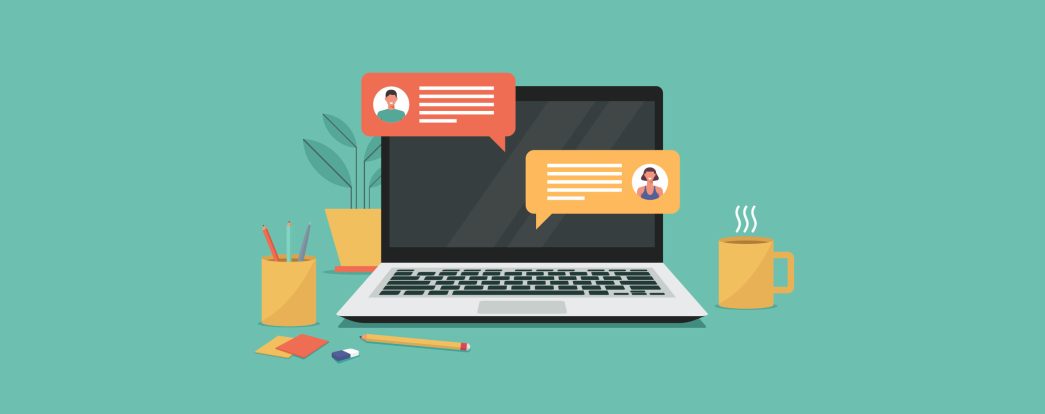Presentations and screen sharing are two of the most used features to support knowledge sharing.
Now they’re getting an important update, so you’ll be able to engage your audience even more and get instant feedback from them!
Table of Contents
Reactions in presentation mode: find out what attendees think about your slides
Reactions in presentation mode allows attendees to express their opinions in real time, without interrupting the flow of the presentation. They can use the like button to rate the presentation of content. For the presenter, this is an invaluable source of instant feedback – they can adjust the pace and style of the presentation on the fly to suit the group. This becomes especially useful when discussing complex issues, when the quick identification of unclear points allows them to be explained in more depth. The response system also promotes the involvement of attendees, who feel more included in the presentation, even though they remain in listener mode. This makes presentations more dynamic and interactive, and knowledge transfer more effective.
How to enable reactions during a presentation?
To use reactions, first select the “Allow reactions” option available in the lower right corner of the presentation window.
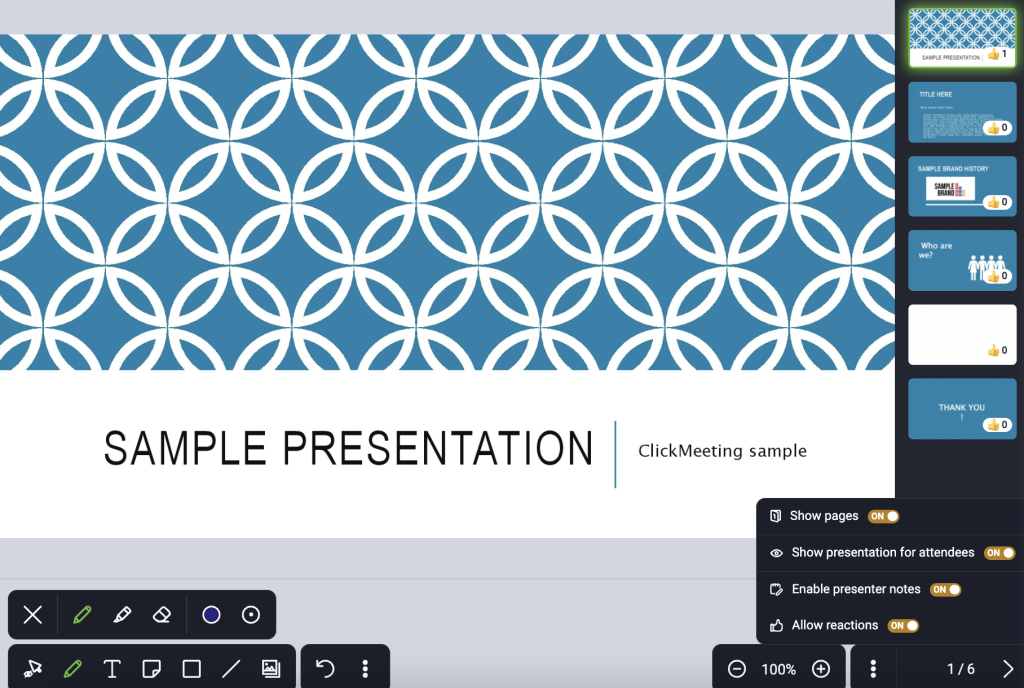
Next, your attendees will see a button next to each slide that allows them to share feedback.
You will also see the number of likes in the main presentation panel.
Drawing in screen sharing mode
Drawing in screen share mode introduces a whole new dimension of interactivity during remote collaboration. This feature allows presenters to annotate, highlight or sketch directly on a shared screen in real time, which is invaluable when discussing project details or explaining complex concepts.
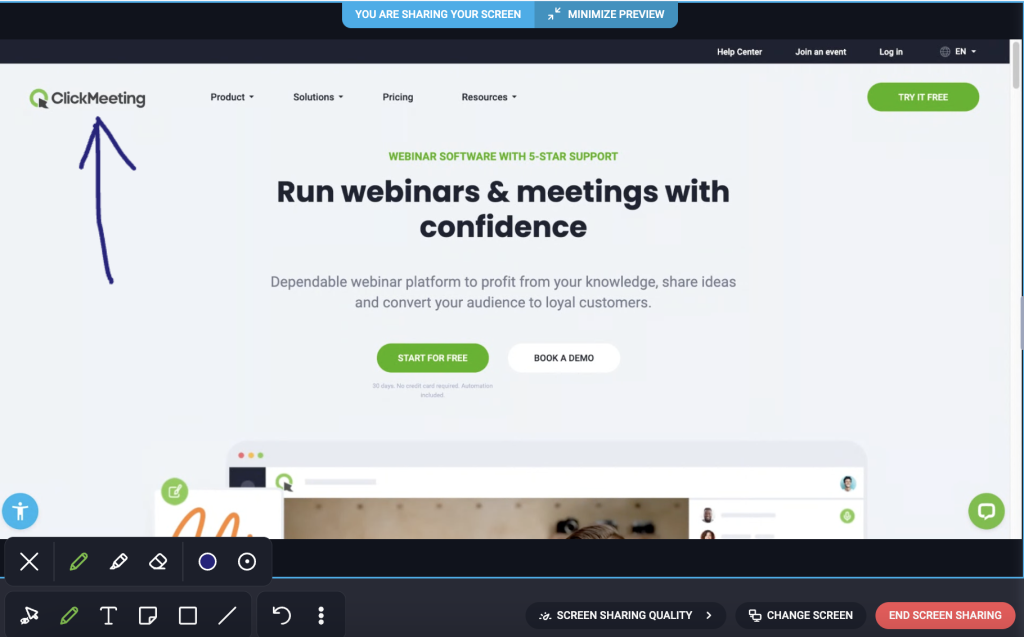
Importantly, the same drawing capabilities are also available when using the virtual whiteboard, where the team can create diagrams and mind maps together, as well as in presentation mode, where the presenter can highlight key elements of slides live or add handwritten notes. This versatility makes communication more precise and engaging, regardless of the mode of collaboration chosen.