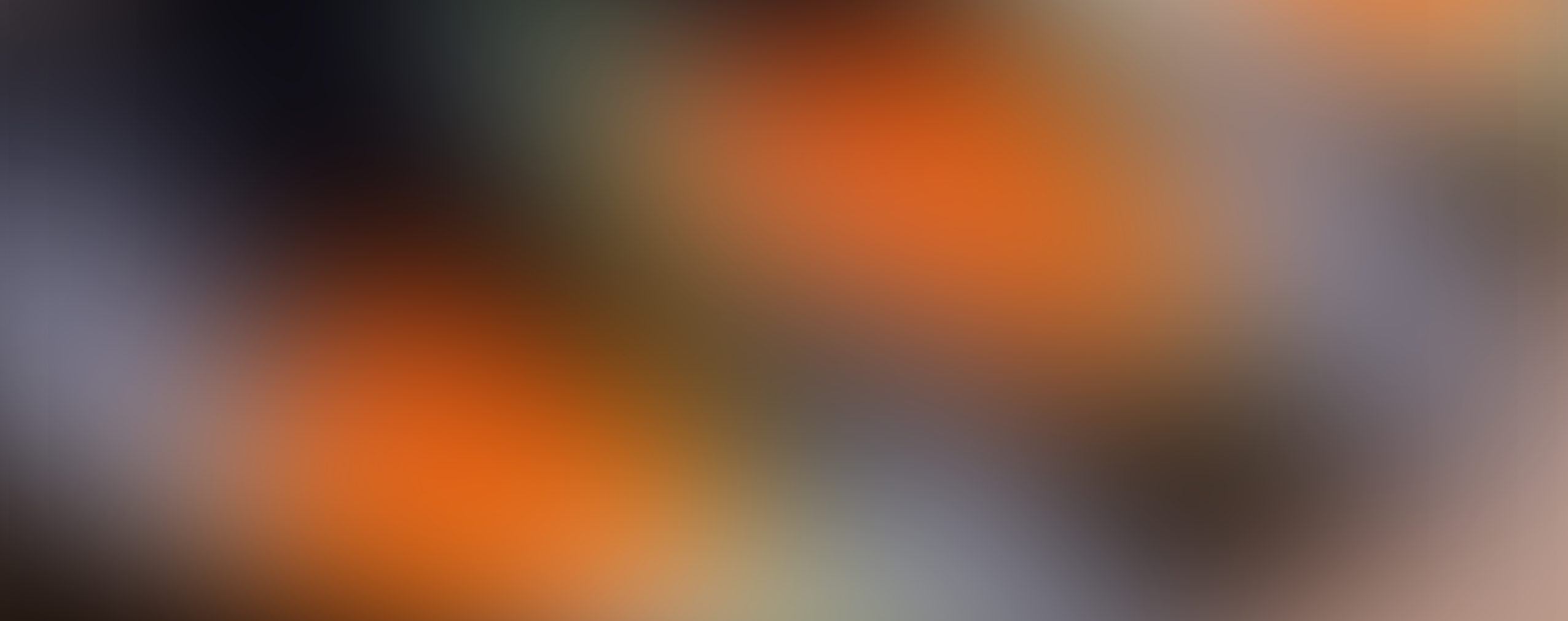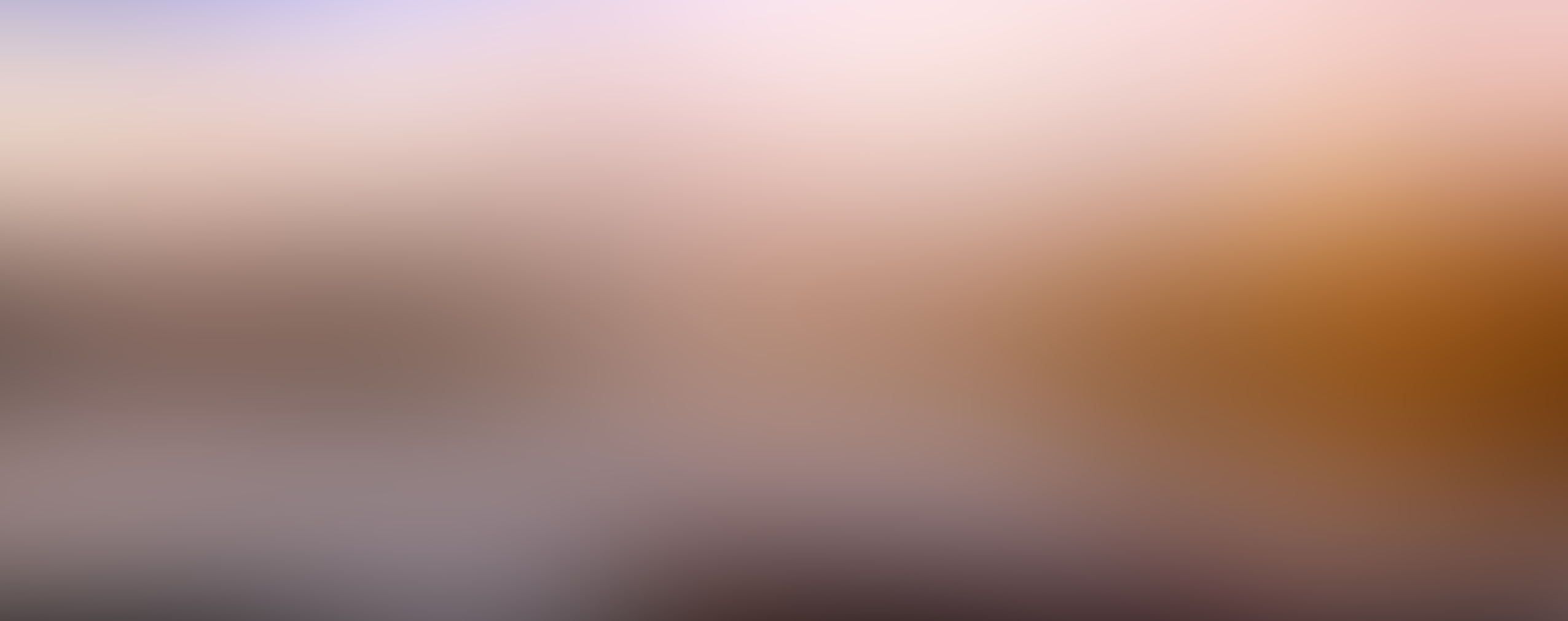There are so many alternatives to PowerPoint available that some people opt out of using Microsoft’s classic presentation software altogether. Perhaps because it’s been around so long, and so many PowerPoint presentations are behind it, that PowerPoint can seem old-fashioned and cliché. Yet it’s still a go-to platform for organizing information and images to present to an audience. And it can work very well if you avoid the elements that make for a bad PowerPoint.
Think of this list as guidelines for how not to make your next PowerPoint. When you’re giving a webinar or presenting via videoconference, people will only be seeing what’s on the screen. For the majority of the time, that’s your presentation material. If you use PowerPoint, it will be front and center for each and every one of your attendees. By avoiding these design mistakes, you’ll keep the focus on your great content.
Table of Contents
Too Much Text
This can be a problem with any presentation platform, but it seems particularly endemic to PowerPoint. Slides that are filled completely with text are not going to be read by anyone. They’ll get through the first line, feel overwhelmed, and run away. It’s a waste of a slide. Instead, put as few words as possible in your slides to get the message across. Your audience should be paying attention to what you’re saying instead of trying to tread water through a sea of text.
Overuse of Bullet Points
Whether they’re round, square, or diamond-shaped, too many bullet points on a single slide makes your presentation look cluttered. It’s also a sign of poor content organization. Bullet points are meant to bring common ideas together. An excess of common ideas signals that they need to be either consolidated or broken up. If you have more than 3-4 bullet points on a slide, strongly consider making a new slide for one or more of the concepts presented.
Bad Stock Photography
Generic pictures of people, places, and things don’t do much to support the message of your content. In fact, they can come across as a little creepy – not to mention lazy. Stock photography is easily recognizable and gives an impersonal, caustic feel. It also shows that you didn’t make much effort to choose meaningful images. Select images that show something related, either directly or metaphorically, to the content you’re sharing. It has to make sense to the audience.
Animations
The animations feature of PowerPoint is perhaps its most laughable. It seems like a relic from when PowerPoint first came out and it was soooo cool to be able to make special effects. A fade out here and there is OK, if you must, but as a general rule, avoid the Animations tab. You should also take care not to use animated images in your slides – it’s distracting, goofy, and reminiscent of early ‘90s amateur webpages.
Flamboyant Color Themes
You ought to be careful when choosing any of the pre-made templates; be especially cautious about the colors in the templates and any colors you apply yourself. Stick with no more than three colors for the template and text. You want your audience to be able to focus on your written content, images, and diagrams, instead of chasing the rainbow in front of them.
Poor Contrast
Bright fonts on a dark background or vice-versa will only give your audience a headache and make them turn away from your presentation. The colors might be pretty, but they’re serving a practical purpose: to make it easy for your audience to read. Black on white or white on black is the best choice for readability (the latter should have slightly larger font). Use color in other aspects of your presentation, such as images, headings, and titles. Anything more and you’re making them squint.
Ugly Fonts
Maybe that Comic Sans or Curlz MT look cute when you write a word or two out as a test. In practice, they’re nothing but a nuisance. Like the colors of your text and background, the font face should be easy to read and not distracting. Fonts that use symbols, curly-q’s and lots of flair are artistic, but will only annoy your audience as they try to decipher what you typed. Classics like Verdana and Cambria will do the trick.
PowerPoint has many features that can be abused. However, it’s also incredibly user-friendly and will allow you to make a decent presentation in a pinch. Don’t discount it when planning your next webinar or online meeting – just stick to the basics and keep the bright colors, flashing images and text walls under control.




 (3 votes, average: 3.67 out of 5)
(3 votes, average: 3.67 out of 5)