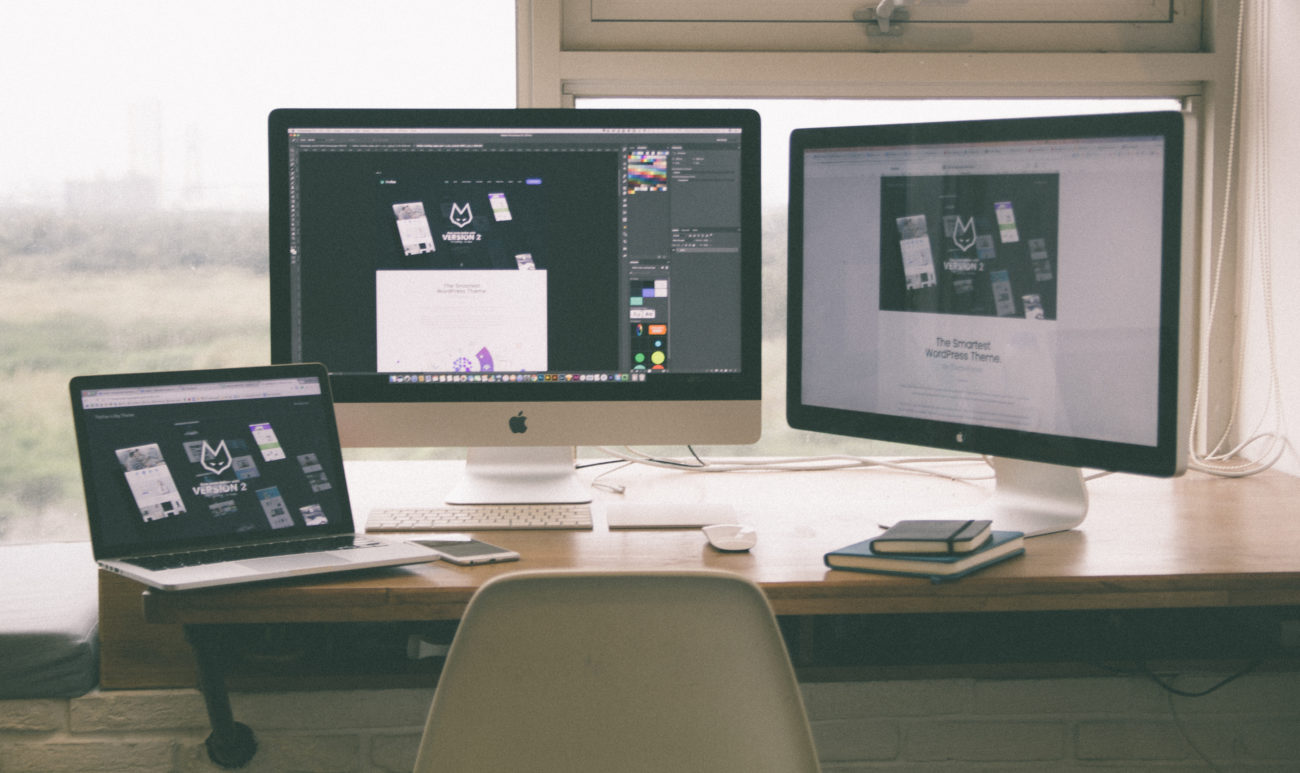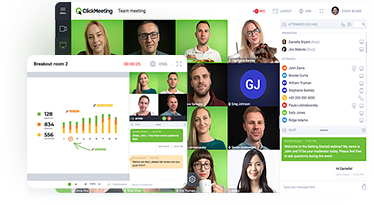Videoconferencing has evolved to such a high level that it can replace regular meetings in nearly every aspect. Face time? Check. Crisp, clear audio? Check. Hand-raising simulation? Check.
Then there’s screen-sharing, which has made virtual collaboration a breeze. There’s no longer a need to print documents or send them out just so participants can look at them. Everyone can view the pertinent document on the shared screen without being distracted by opening the document on their own computer. With screen sharing, no one is left in the dark when it comes to collaborative documents.
Screen sharing also gives meeting participants the option of sharing information from any program or file on their computer, including web browsers, image and video, and interactive interfaces. Given its versatility and simplicity of use, anyone can use screen sharing for a multitude of purposes. Whether you’re new to screen sharing or just want to make the most of this cool tool, here are our tips for mastering the art.
Table of Contents
Know your videoconferencing software
While most video conferencing platforms now come with a screen sharing option, the location of the tool on the interface and its controls may differ. Before attempting to use it in a meeting, make sure that you fully understand how to turn it on and off, and practice getting comfortable with operating your computer for others. Even if you’re not formally presenting, screen sharing in itself is a form of a giving a presentation. Being comfortable with the technology is a must.
Close all programs that are not needed
Having multiple programs open and getting pop-up messages may not bother your when you’re using your computer on your own. However, when you’re screen sharing, your computer becomes a communal, virtual space, and this environment calls for some etiquette. Shut down any programs that you aren’t using, and close documents that won’t be used in the meeting.
Keep your desktop clean
This one goes for both your desktop background and the number of files on top of it. First, the image on your desktop should be safe for work, not offensive and be appropriate for showing to all of your coworkers. Next, keep the number of files that are saved to your desktop to a minimum. It’s easy to access them there, but it’s a distraction when screen sharing. For better organization and to keep your desktop clutter-free, move any rogue files on your desktop into a folder.
Prepare all participants for screen-sharing
During a meeting, more than just one person might need to display what’s on their screen to demonstrate or present their work. For this reason, everyone attending the meeting should know how to use your videoconferencing platform’s screen sharing functions. Team leaders should direct meeting participants to the videoconferencing system’s user guide, or arrange for a short training session to ensure all team members are up to speed on the technical aspects of screen sharing.
Test your presentation
If you’re going to be using your screen sharing capabilities for presenting to your colleagues, it’s a good idea to do a run-through to make sure everything goes smoothly. Do you have all your files ready to go and know where they are located? Are all of the programs you need for your presentation installed, updated, and running properly? Just one technical snafu can delay a meeting by several minutes. Test out everything you’ll need to do for your presentation so you don’t hit any snags when it counts.