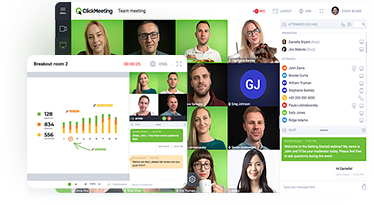If you’ve ever organized an online meeting, you’ve probably experienced anxiety as the meeting date approaches. What if they get bored? And stop listening? And abandon the meeting? How can I keep them engaged? Today we explore four under-utilized features guaranteed to increase engagement in any meeting or webinar.
The danger in online meetings is that people think of them as passive events — a way to absorb information.
So unless you’re an amazingly delightful presenter, you can lose listeners. In a long meeting, even “amazingly delightful” can stop working 😉
Let‘s explore four ways to keep their attention.
Table of Contents
1. Pick Their Brain
People pay attention to things that are important to them. So find out what’s on their mind before the meeting starts. The ClickMeeting registration feature makes it easy.
Here’s how.
In your Dashboard menu, click Schedule then create a meeting as usual. In Meeting Details, click the Registration tab. Click the Registration for this event button to ON.

Here’s where it gets creative. Scroll down and click the Add custom field button. Use this to ask attendees what they’d like to discuss in the meeting.
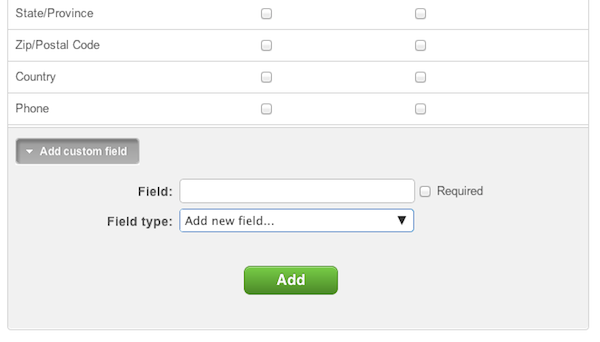
In Field, type a question: something like, “What is the number-one concern you’d like to address during the meeting?” In Field type, choose Small text or Large text to specify the length. Click Add then check the Required box to encourage participation.
Or choose Checkbox for the Field type and create boxes they can check to indicate their areas of concern.
To limit their response to just one choice, choose Option box as the Field type.
Now when people register for the meeting, they help set the agenda. The system allows you to add as many questions as you wish. So get creative!
2. Get Their Opinion
Instant Polling is a cool way to interact with your audience, but it takes just a little bit of preparation. When you’re done, here’s how the audience sees it.
You’re presenting your webinar about multi-color widgets, and you say something like, “So, what’s your favorite color widget?” Each attendee sees the question onscreen, with three choices he can click. So everyone clicks their favorite color. Moments later, you give feedback: “OK, 42% of you prefer blue widgets.”
And you can prepare as many instant polls as you like. Here are the steps.
In your Dashboard menu, click Schedule then create a meeting as usual. When you’re done, click the List tab and click for the link labeled enter this meeting. After the meeting loads, click Prepare Meeting and Start It Later.
Click the Polls button and click New Poll on the lower left.
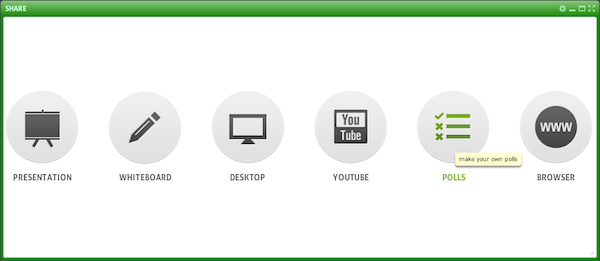
Type your Question in the upper box. Under Answers, type the possible answers you want to present. Choose Single Choice (attendees can provide one answer only) or Multiple Choice (attendees can provide more than one answer.) Click the Save button. Add as many question as you wish.
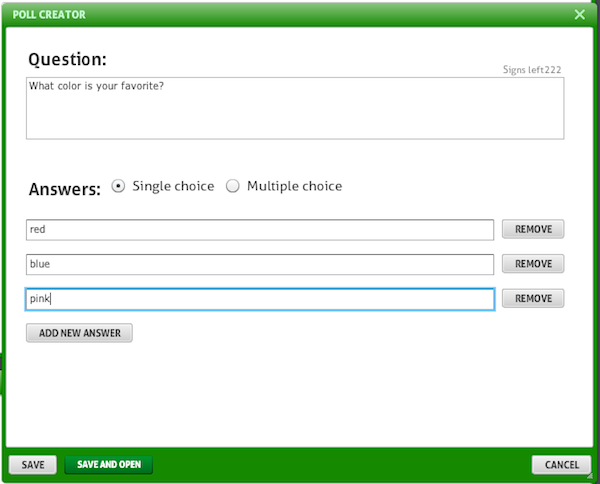
During the meeting, when you’re ready to launch the instant survey, click Polls to view your list of questions. Move the mouse pointer over the question and click Open. This allows attendees to vote. Click Detail Results to view (only for you) the results in progress. Click End Voting and Save when you’re done.
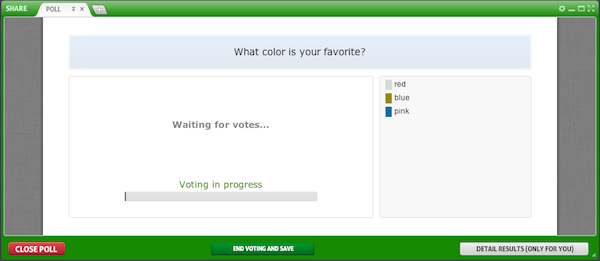
Use Polling anytime to keep your attendees engaged. They’ll enjoy it, and you’ll get meaningful feedback.
3. Do a Reality Check
For ad hoc feedback during the meeting, take an informal vote using the Chat feature.
Just ask a question (verbally) and tell attendees to reply using the Chat box. As attendees reply, their names and answers scroll into view in real-time — just for you.
For a personalized effect, call out a few names and answers: “Mary votes blue; John votes red.” Attendees enjoy hearing their name and like finding out how others answer.
One effective way to use this is to simply ask, “Does anyone need help understanding this point? Type ‘Yes’ if you need more details.” The answers aren’t tabulated or recorded, but you get immediate feedback about how the meeting should proceed.
Selling Tip: For online sales presentations, ask questions to get a series of “small yeses” that lead up to the call-to-action (CTA) at the end, where you hope to get a “big yes” from as many people as possible.
4. Q & A
It’s worthwhile to save some time at the end of the meeting for questions.
In addition, you can stop at key places during the meeting and ask your audience to submit their questions using the Chat feature. This lets you clarify relevant questions on the spot. Or if a question is off-point, you can save it for the Q & A session at the end.
Why do you want them to ask questions?
For one thing, to make sure they’re still awake 😉 and questions indicate that your audience is interested in your content.
So the more questions, the more interest!

Easy, Right?
Now you don’t have to worry about being the life of the party. Just ask thoughtful, fun questions to keep them involved. Then relax and let your audience do some of the work.
And let us know your thoughts and opinions. We always like to hear . . . your questions 🙂